Spotify Canvas has been defined as ‘album artwork for the streaming age’. Spotify Canvas is an excellent way to gain an added dimension to your track on Spotify. It also enables you to make your music more engaging with stylish video features.

Canvas Spotify is available to all artists on the platform and fairly simple to use with Spotify For Artists.
Find out how it works here!
If you haven’t signed up for Spotify Premium yet – what are you waiting for?! Sign up now to enjoy unlimited ad-free music, anywhere!
What Is Spotify Canvas?
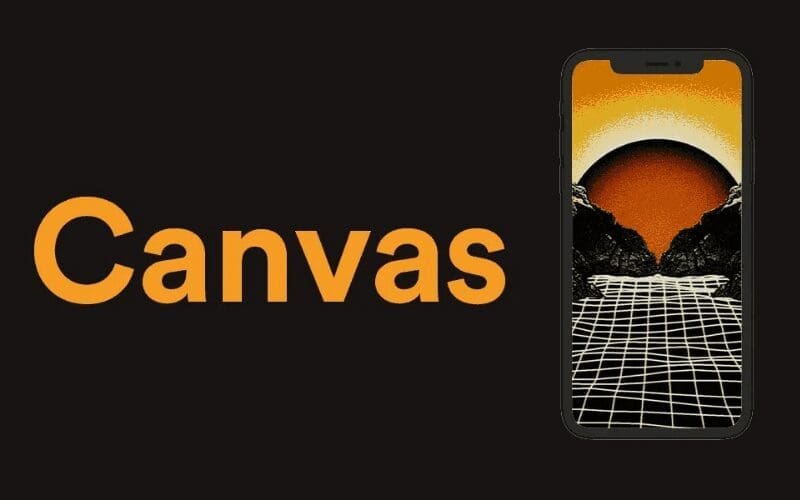
Spotify Canvas enables music artists to upload short video clips to accompany their tracks. The clips are 3-8 second videos and support the release of your music on Spotify.
The short videos are a great way to make your music stand out. With Spotify Canvas, it is more visually appealing which helps with engagement and also reinforces your brand. It can also offer new insights to your listeners.
Whenever someone listens to your music and you have uploaded a Spotify for artists canvas video clip to your track, it will play on a loop on the Spotify app screen.
Why Use Spotify Canvas?
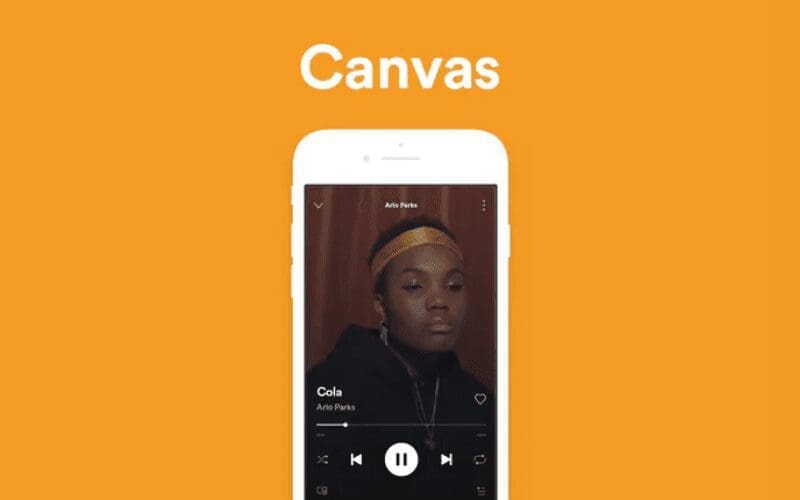
Including a Spotify Canvas to your song, it is a great way to share an insight into who you are as an artist with your fans.
This enables you to build more of a brand for yourself and to gain a deeper listening experience for your audience. It also helps to increase streams, saves, profile visits, and shares.
Spotify has stated that with high-quality Spotify Canvases, you can increase your track shares by 145%, playlist adds by 20%, streams by 5%, and artist profile visits by 9%.
Don’t forget that you are also able to include Spotify Canvases on any track or album across your whole catalog, so it doesn’t only have to be on new releases. You can use it on laptops and mobile devices!
How To Use Spotify Canvas
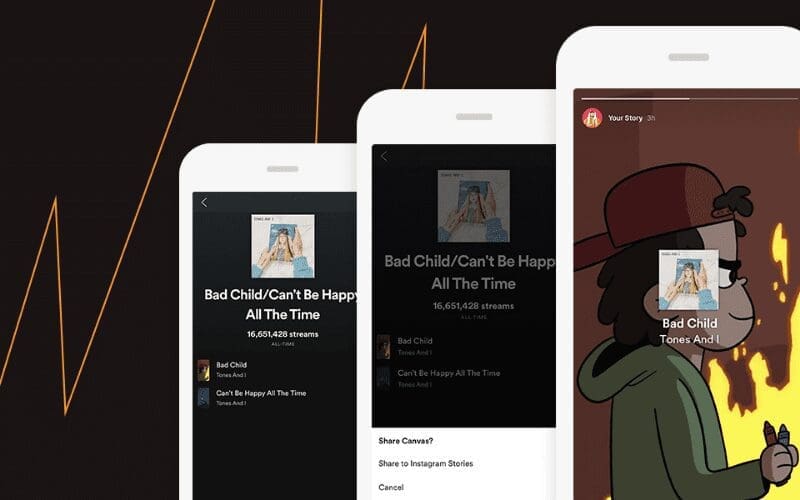
Wondering how to get Spotify Canvas and how to get Canvas on Spotify? As long as you have Spotify For Artists, then it is available for everyone.
Below is a step-by-step guide on how to use the software, keep reading for everything you need to know on how to create a Spotify canvas.
- Select the appropriate track within Spotify For Artists.
- Click the + for the right song.
- Choose a video from your camera roll (or drag and drop a video from the desktop).
- Trim the video to between 3-8 seconds.
- Review your Canvas and click Next to upload.
- Verify you have the right to post this video content, and then share your Spotify Canvas on social media!
As soon as you’ve been given access to Spotify Canvas you’ll have the opportunity to view how many people have seen your videos on Spotify. A column for views will show in the music tab on your Spotify For Artists account.
If you notice that a high percentage of listeners are also viewing your Spotify Canvases, then you can be sure that your efforts are paying off. If on the other hand, not many people are watching them, then you will want to increase your efforts to make your content stand out.
When you have created a video that meets Spotify’s requirements, you can easily upload it as a Spotify Canvas within Spotify For Artists. As you know the process is very simple and similar on both mobile and desktop (see above) in the canvas setting. So that’s how to add a canvas to Spotify.
If you require some help to make a music video production then you can hire a video specialist. Alternatively, if you are creating your own videos then here are some easy tips you can follow when shooting and editing your looped video.
Avoid Footage With Speach
Try not to include any footage of talking, rapping, or singing.
Your looped video won’t be synced to your music, so any mouth movements can be distracting to those viewing/listening.
Avoid Frantic Cuts Or Flashing images
You want to draw listeners in without too much distraction, so avoid using frantic cuts and flashing images as much as possible.
Keep Key Content Centred
Some player controls can show over the lower half of the screen, so the most critical content should be in the center or slightly higher on the screen.
Adhere To The Spotify Canvas Dimensions
You need to upload a video with a 9:16 aspect ratio.
Here are the Spotify Canvas specs:
Ratio: 9:16 Height: At least 720px
Length: 3 secs – 8 secs File
Format: MP4 or JPG only
This is essential as you won’t be able to edit the framing within Spotify For Artists.
Taller devices will crop the left and right edges of your Canvas so make sure you keep that area free of the main content.
Additionally, your Canvas must be legally compliant and suitable for Spotify with no promotional content.
Avoid Including Names
You will not need to include artist, track, or album names as these are already visible to listeners.
Use The Time To Tell A Story
Short-form video platforms such as Instagram Reels or TikTok have proved you are able to deliver a powerful video in only a few seconds. Make sure you do that with your Canvas!
You can also upload Canvases for each song on your album that speak to one another, or progress along a timeline to create a bigger story.
Intensify Your Brand Consistency
Ensure your Spotify Canvases connect with your other visuals on Spotify to keep it consistent. For example, your profile picture and header image.
Switch It Up
You can switch a song’s Spotify Canvas whenever you want, so keep thinking about different ways to make it interactive and vibrant.
Research Different Types Of Loops
Here are a few different types of loops you can use:
The Continuous loop has the satisfying feel of a seamless looping GIF with no clear beginning or end.
The Hard-Cut loop has clear edit points that can be artfully disguised.
The Rebound loop plays your clip forward and then reverses it.
Now You Know Everything About Spotify Canvas
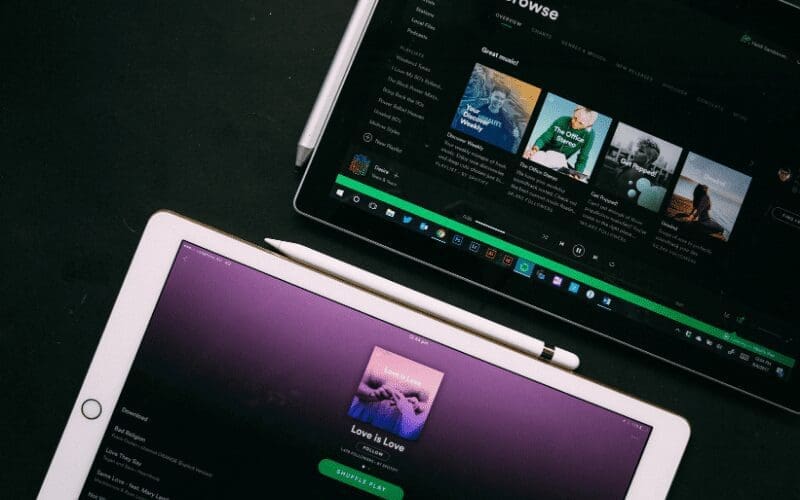
Now you have everything you need to know about how to create and upload short videos on Spotify!
They will help to bring listeners closer to your music and encourage more engagement. In order to use Spotify Canvas, you need to make sure you become a verified artist on Spotify.
When you have a Spotify For Artists account, you should start using Spotify Canvas. Have fun!
If you need more help with Spotify Canvas Maker, Boost Collective can help with personalized, fresh designs!











