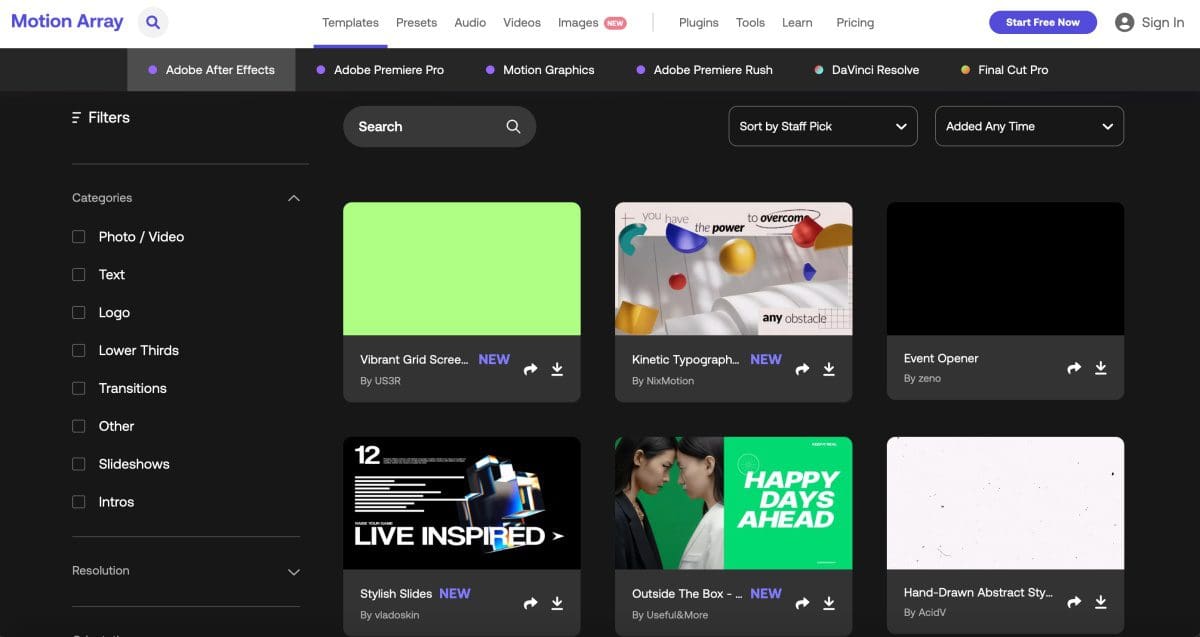Adding music to a video will enhance the mood and personality of your media. It’s important to appreciate that to make your video more engaging, you have to include some background music. Music sets the tone, tells the story and sets the pace in which your audience feels in harmony with your video. Poor audio quality and bad choices can destroy an otherwise amazing production.
When you understand the significance of quality audio in your visual media – for instance, music videos, games, or movies, you can create some simply amazing videos. So let’s get started and see how to add music over a video.
Sounds In Videos
Videos are created using three core types of sounds such as:
- Voices (human voice-over)
- Sound effects (aka sound design)
- Of course music (production or commercial)
Depending on the type of video you are creating, these are all important aspects to consider for your video.

Audio or music in your video must synchronize with the visual content without delay and should sound perfect.
If you think the sound and/or music doesn’t match the visual content, the content is not nearly as believable. Or it simply won’t engage as well with your audience. Some think that to achieve high-quality audiovisual content, it’s vital you include music as well as great sound effects.
Free Tools Vs Paid Tools
Now, there are many ways to add music to videos. Especially now there is the availability of both online and offline, sometimes even free video editing tools.
Each tool has its own unique interface, which means that there’s a learning curve using any of them. That’s why we’ve put together this article to give you our recommendation on what’s best to use for your video project.

Free tools offer limited features, such as restricting the duration of music used whilst editing the video. Likewise, some tools place watermarks on the visual content or implement other restrictions on exporting to high-quality formats.
On the other hand, paid tools available online and offline offer an even wider range of features. Plus they usually don’t include any watermarks or restrictions.
We’re here to tell you about the best video editing tools available online that you can use if you want to know how to add music to a video. We’ll also share how to put music over a video and how to find music to use.
Finding Music To Add To Video

As we’ve already determined, the music you use in your project can have a major effect on the tone, emotions and memorability of each scene. That’s why it’s so important to understand exactly what kind of music you want to use. But how do you go about finding any music you can use, let alone the right music? Мusic Gateway is here to help you find the perfect music for your project! Get in touch with the team at Мusic Gateway to get help in finding the right music to fit your vision, budget and timescale.
So now that you have the music, how do you go about adding it to your video?…
Choosing The Right Software Tool
Almost all editing tools used for adding music to a video are similar in functionality. So, it’s not easy to distinguish one tool from another. All tools offer features, which a couple of years ago were only available for professionals. Due to increased competition, you now have a wide range to choose from.
Here is a breakdown of the main considerations when reviewing what piece of software to invest your time and money in.
Consider Your Budget

Just like with any other purchase you make, it’s always best to have an idea of what you want to spend. Get a picture of the online audiovisual editing tools on the market and identify which software meets your needs.
$20 – $30 USD will get you a basic editor that comes with certain limits on the type of outputs and the features on offer.
Going up to the $60 range, you’ll find fully equipped online editors, which carry almost all features like adding music, cutting and editing. From there upwards, you get into the more professional editing software range, which falls in the price bracket of $100 – $500 USD.
The Interface
Most online editing tools offer a whole bunch of capabilities and features. It is not an easy task for the designers to keep their user interfaces (UI) simple, interesting, and intuitive as well as allow access to advanced features. Don’t get surprised if you open an online tool and the interface looks complicated at first.
If you want a basic tool, it’s important to choose an online product that offers a simple and easy-to-use interface. That way you can accurately add music to your video without any hassle.
Regardless, each tool will require you to take your time and learn all the features and settings before you get started.
Input Formats
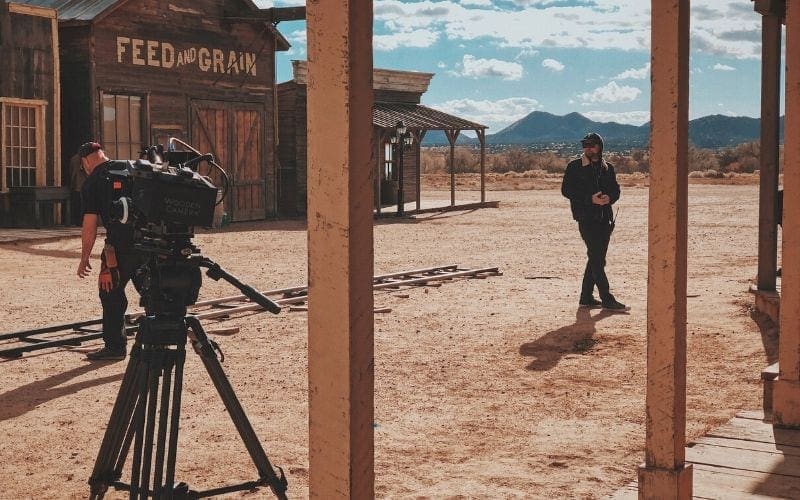
It’s important to check that your tool has a wide range of input formats. Most tools offer compatibility with a variety of video formats – nonetheless, today, there are many video recording sources and devices.
Then again, it’s important to check the tool and the input formats that it supports. Otherwise, paying for it, only to find out that the tool doesn’t support the video format you’re using, will be frustrating and annoying.
You need to check what video formats you’ll use, depending on the source files and/or the devices you have used to record the raw video footage. Next, check the editing tool to see whether or not it can handle the video and audio formats you’re using. For example, if the tool is claiming to support all types of video formats but doesn’t support your music file (let’s say .wav format), the tool is of no use to you.
Editing
Most of the tools you find online offer editing features for both video and audio, not just the option to add music. However, there are differences in the amount of editing features you get. We recommend you to look for something that offers versatility in editing in order to have a great final product or output. You might want to check, for example, that you can change the volume of the audio, add fades and other effects if that’s something you might use.
Editing Tracks
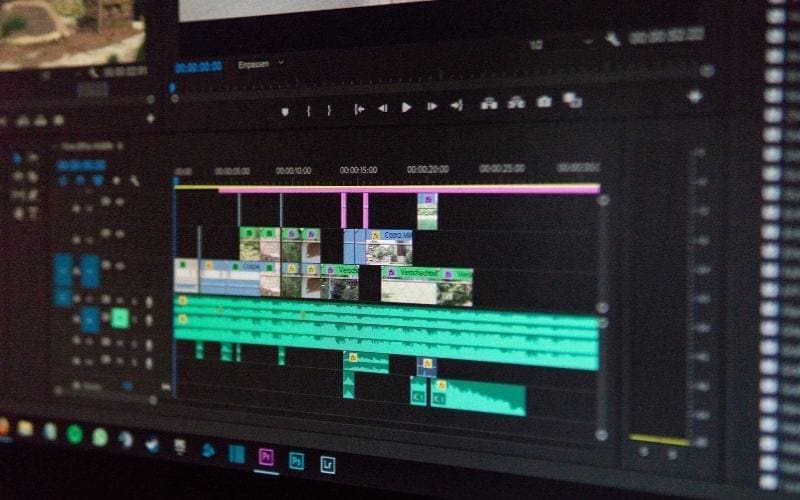
Another point to consider is the “editing tracks.” This usually refers to the number of tracks or layers available when editing.
For example, you need the primary video track (for instance, two overlays) and another track to add music to the video. You will also need a title track, a track for subtitles, as well as a narration or voice-over track.
These are the multiple tracks you might need to have in order to create a perfect final product and fulfill your requirements. There are many tools that offer infinite tracks, which is interesting in case you need to add many layers.
Audio Control
Audio control is important when it comes to adding high-quality soundtracks to your video. We suggest looking for Dolby 5:1 capability as well as to check whether the tool has a mention of advanced audio editing features in the subscription or purchase price.
In addition, we recommend you check the degree of audio control that the tool offers. At the same time, you must also focus on audio file compatibility as the variations are markedly less compared to the video file formats.
The Best Video Editors To Add Music To Video
Kapwing
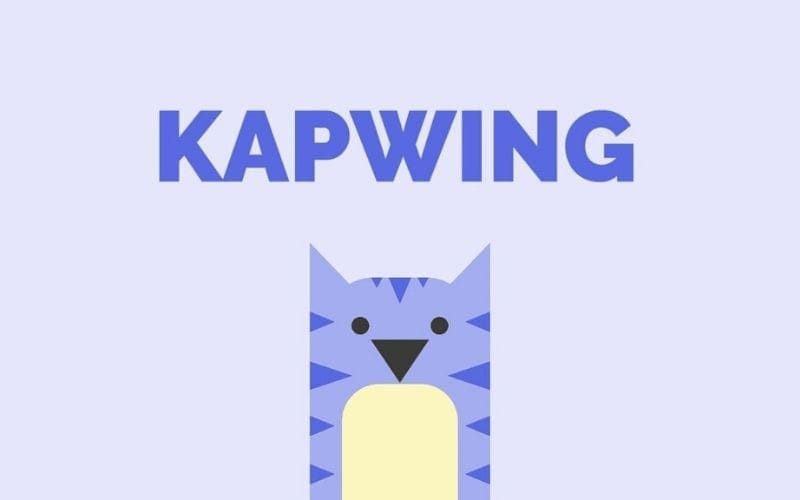
Kapwing is an online tool that offers you a sound effects editor. It has a built-in audio library that contains hundreds of audio tracks. They offer both a free tool and a paid version. Using Kapwing, you can trim the soundtrack to your desired start and endpoint, then you can merge the music with your video.
Using the “add to music” feature on Kapwing, you can simply upload a video and/or paste a video link if it’s on websites like YouTube and Vimeo, etc. Next, upload your mp3 or another audio format file. Choose the start time and the end time. Remember that you want the music to sync up to the images as well as possible.
The paid version of the online tool offers 1GB audio and video file upload limit, free of watermarks, editing and storing content which is older than seven days, make content private, download SRT files, as well as access to all other premium features.
Pixiko

Another of the best editors online is Pixiko, which allows you to edit your videos and use features like adding text and music, cropping audio and video, etc. This tool is great for making and editing videos for social media and YouTube. The “Video Mute” feature of the tool is great for removing the original sound and background music of the video.
The best thing that we like about this online editing tool is that it allows you to work on your videos step-by-step. The first step is to choose a video and then upload it to Pixiko. Once done, you can upload your music file. On the left side of the user interface, you will find two timelines – one for your video and another for your audio.
Moreover, you can trim the audio file depending on your requirements. The tool will allow you to watch the video with the music. If it’s according to your requirements, you can download it or you also have the option to share it on your social media page or YouTube, etc.
MP3 Care
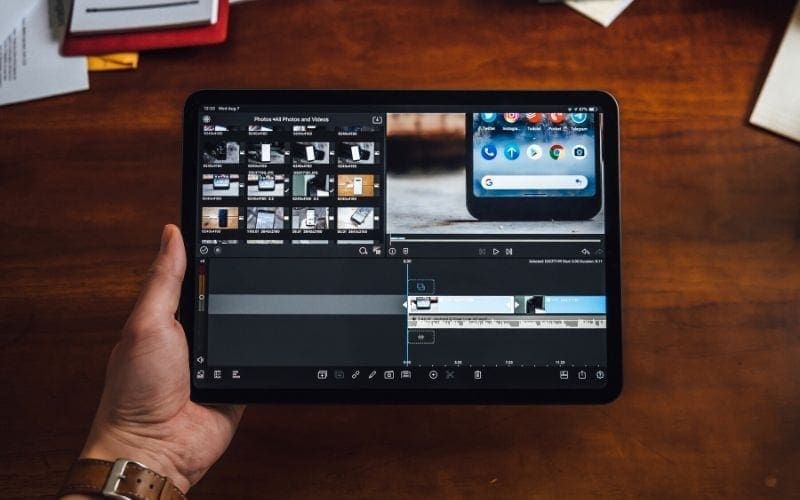
MP3 Care is a simple online tool that allows you to add music files to your video. If you upload a video that already has a soundtrack, the tool can clear the old audio in order to add the new one. On the other hand, this online tool supports mp3 audio files that will replace the existing soundtrack of your video.
Moreover, this tools supports a wide range of video formats such as .mov, .mp4, .flv, .mkv, .avi, and .wmv. One major plus about this tool is that they offer an app to add music to video. Meaning you can do all of this editing and adding music to your project from your smartphone or tablet!
The process is simple. You just need to upload a video file and then an audio or music file. Just click the convert button and the tool will process the uploaded files and add the music to your uploaded video.
Animoto

Another interesting tool available online is “Animoto.” It’s a good choice for those who want to add music to their videos for free. The tool allows you to add music files in almost all audio formats and add them to different types of video formats.
The paid version of this online tool offers advanced features, plus one thing we really like about this tool is that after adding audio to the video, you can download and/or share the video in HD quality.
YouTube Studio
If you are a beginner, you may be surprised at seeing “YouTube” on our list. Well, YouTube is by far the highest and most popular used website you can use to add music to a video. Everyone knows that this website offers a wide range of tools that are reliable and easy-to-use. When it comes to adding audio to video, this is no exception. So now you may be wondering exactly how to add music to YouTube videos?
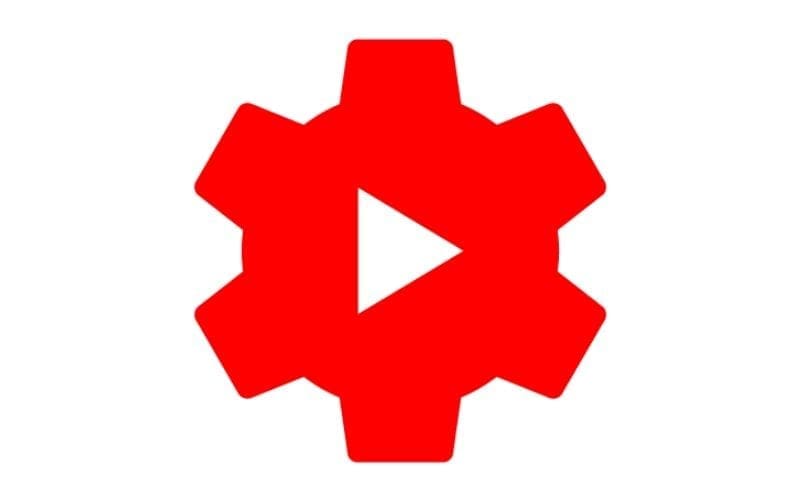
It’s extremely easy because there are hundreds of thousands – in fact, millions of audio files uploaded to the website. The only thing you need is to choose your favorite music and as you start to upload your video to YouTube – the music will sync automatically.
The best thing about YouTube Studio is that it is free – of course, we love this! Advantages include ease of use and adding or uploading the video. If you’re creating videos for YouTube then you can skip having to use any other video editing software, downloading it and uploading back up to YouTube.
Video Utils
If you are looking for the simplest tool, the best we have found for you online is “Video Utils.” You can just add audio and music to your video. However, you need to know that this tool only accepts audio files that are in MP3 format.
Also, the tool works by removing the original audio track on your video and adding the audio file that you’ve uploaded. You just need to upload the video file (max 500 MB) and the audio file (max 100 MB) in mp3 format and then click on the “Add music to video” button.
So, What Is The Best Editor To Add Music To Video?

There are many tools available online that allow you to add music to videos. Some of them are free and simple to use – allowing you to add the files (both audio and video) and then click on the button so that the tool adds the audio to the video. Some tools will simply remove the old track and add a new one to the video. In that case, these might not be the right choice for people who are looking to preserve some of the original audio.
In addition, before choosing any of these tools, it’s important that you take into consideration a few important factors, which help you choose the right tool. For example, if you are looking to add multiple audio file formats, you need to choose a tool that supports your audio files. So, if the tool has a free trial, it’s always better to try it out first before you buy or subscribe!
Most online editing tools that offer advanced features are not free, you have to pay a certain amount on a monthly or yearly basis in order to work on them. Therefore, understanding the tool and how it works is the essential step before the purchase itself.
Good Luck!