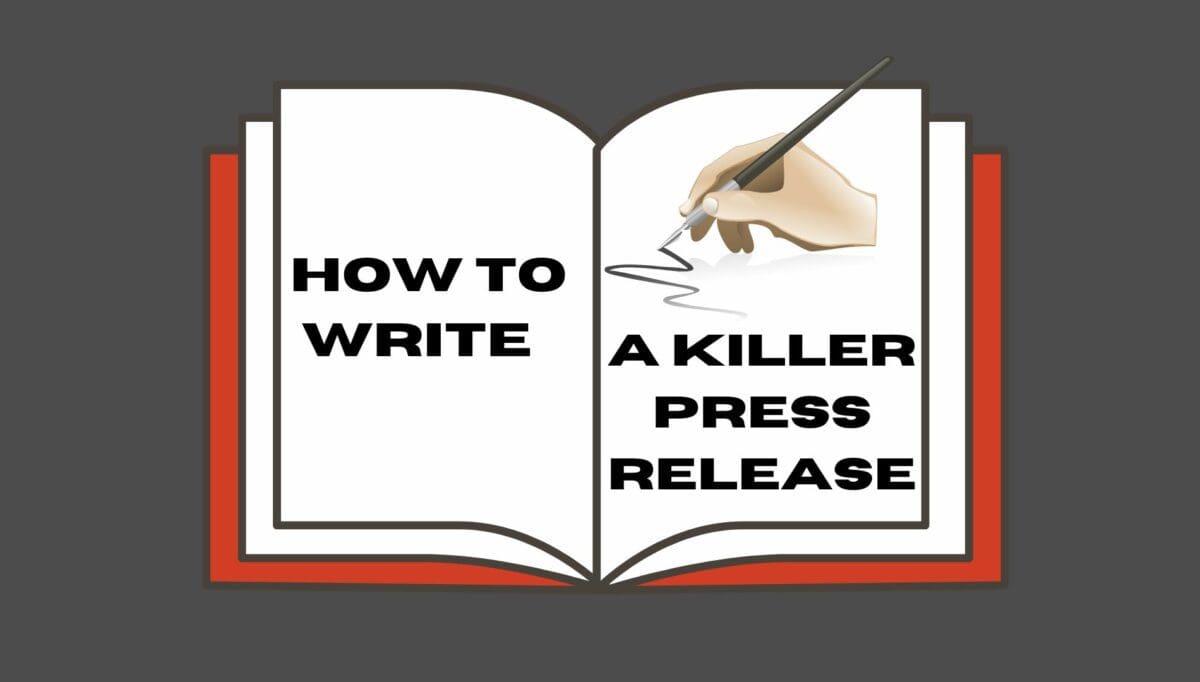Ableton Live has become the DAW of choice for many top songwriters and producers. Flume, Diplo, Skrillex and Deadmou5 are some of the biggest names in electronic/pop music using the software. Keep reading to for an Ableton Live Lite tutorial and review.
Ableton – the Berlin-based company released the first edition of Ableton Live in 2001 and was used exclusively for electronic live performances. Fast forward to 2020 and the company has revolutionised the way in which music is created and performed.
Whether you’re a songwriter, looking to record some simple demos, or a seasoned producer looking for a fresh perspective and production workflow, by the end of this article you’ll have a solid understanding of how best to get started using Ableton. We’re going to be looking at Ableton’s Live 10 Lite edition. It’s the perfect stepping-stone into electronic music, music production and live performance.
Note: For readers who are already familiar with music production, feel free to skip the sections covering audio equipment and setup.
What Is Ableton Live 10 Lite?

Ableton Live 10 Lite is a basic, stripped down edition of the full Ableton Live 10 Standard and Ableton Live 10 Suite editions. The difference between the basic and full editions comes down to functionality. More specifically, Ableton Live 10 Lite has a limited array of synthesizers, plugins, miscellaneous effects and sounds to choose from.
The 4 Different Ableton Editions
- Ableton Live 10 Suite – The full version: all software instruments, plugins, sound packs. No limitations or restrictions.
- Ableton Live 10 Standard – The full version: most software instruments, plugins and sound packs. Some restrictions or limitations.
- Ableton Live 10 Intro – Like the Lite edition: Intro is also a basic edition. In fact, the differences between Lite and Intro are so incremental that it’s not worth considering purchasing Intro. Just go straight to one of the full editions if you ever decide you want an Ableton Live Lite upgrade.
- Ableton Live 10 Lite – Similar to the full editions but with less of everything. Despite Ableton Live 10 Lite being the inferior version overall, it’s still incredibly versatile and powerful. You could still produce records with just this version.
We’ll be looking at the Ableton Live 10 free download, because the software is an industry standard and it’s free to get started.
Let us know if you’d like an Ableton Live Lite vs Standard or Ableton Live Lite vs full review!
Note: Go to www.Ableton.com to see a comprehensive guide of features included in the 4 different editions and the Albeton Live 10 price listings. Also, check out our article on free Ableton sound packs!
Installation

In terms of the Ableton Live 10 download, before you do this, please check the system requirements:
System Requirements for Mac
- OS X 10.11.6 or later
- Intel® Core™2 Duo Processor (Intel® Core™ i5 processor or faster recommended)
- 4 GB RAM (8 GB or more recommended)
System requirements for PC
- Windows 7 (SP1), Windows 8 or Windows 10 (64-bit)
- 64-bit Intel® Core™ or AMD multi-core processor (Intel® Core™ processor or faster recommended)
- 4 GB RAM (8 GB or more recommended)
Basically, make sure your computer’s operating system is up to date and that you have enough space on your internal hard drive to install the software.
When ready, go to www.ableton.com/en/products/live-lite/ to get your Ableton Live Lite download.
Note: If the link doesn’t work, search for “Ableton Live 10 Lite download” in your browser and you’ll be directed to the Ableton website download page.
Installation & MIDI (Musical Instrument Digital Interface)

Along with your edition of Ableton, you’ll also need a MIDI controller to interact with the software and program/play music.
A MIDI controller (Musical Instrument Digital Interface) is any hardware that transmits or receives data to and from a DAW – sounds complicated and sophisticated but it’s not.
In simple terms, a MIDI controller is just a pad or mini keyboard with extra buttons that you plug into your computer to trigger sounds and perform live with – that’s all! Learn more about MIDI controllers by clicking on them above!
Authorise Your Ableton Live Lite Software
At this point, open up Ableton Live 10 Lite on your computer and you’ll be prompted to authorise the software.
I recommend authorising your edition of Ableton Live 10 Lite for 2 reasons:
- It will allow you to save your work.
- It will enable you to export your songs and productions.
So, authorising your Ableton Live 10 Lite is a very important step.
To do this you would need to purchase a license from Ableton, which comes in the form of a serial number. Fortunately, this serial number comes free with a lot of controllers already, so all you need to do is purchase a MIDI controller.
Note: Make sure you purchase a controller that includes an Ableton Live 10 license.
Ableton Account

During the installation and authorisation process, you’ll most likely be prompted to create an Ableton account. It’s worth creating an account as it keeps all your Ableton licenses in one place. It also serves as your own cloud storage system for Ableton products. Such as additional Ableton Live Lite plugins, sounds and instruments.
For further help with the installation and authorisation process, go to the help section of the Ableton website.
Note: For any readers who already have MIDI controllers, chances are you’ll find an Ableton Live Lite free license in your controller’s original packaging.
Finding The Perfect MIDI Controller
When choosing a controller, keep your musical background and what you hope to create in mind. For example, if you’re big into beat-making, the Launchpad or AKAI MPD218 are great choices. They have a simple pad grid layout that makes it easy for “finger drumming” and for use with Ableton’s Live performance mode (Session View).
If you’re a piano/keys player, go for a MIDI controller with a keyboard that has multiple octaves, like the Launchkey 49.
I recommend a controller that includes a pad grid and a keyboard. That way you’ll have one piece of hardware for all music production purposes. It also means less clutter in your studio.
Once you’ve got your MIDI controller ready and your Ableton edition open on your computer. Connect your controller to your laptop using the provided USB cable. Ableton should recognise your controller and make any configurations automatically.
If for some reason the controller is not working right away, you’ll need to set up the MIDI controller manually. It’s very easy.
Ableton have created a video tutorial for configuring MIDI controllers manually:
Audio Interface Setup

If you’re going to be working with raw audio, recording acoustic instruments like vocals or acoustic guitar for example, you’ll need to make sure your audio interface is communicating with Ableton Live 10 Lite.
Modern technology has increased audio hardware quality overall and made it inexpensive to acquire. You’ll have no trouble finding an audio interface that suits your budget.
Before buying an interface, you need to have a rough idea of what you want to record with it. For example, if you just want to record an electric guitar or vocalist, go for a straightforward interface like a Scarlett Solo. It has a single D.I. (Direct Input) and Audio input. If you want to record a live band, however, you’re going to need multiple inputs.
To set up your interface to work with Ableton, make sure your interface drivers are installed. Next, in Ableton, go to preferences > audio > go to “Audio Input Device” and from the drop-down menu, select your interface. Then go to “Audio Output Device” and from the drop-down menu select your preferred output.
You’re all set! Now, let’s actually get into using Ableton Live Lite.
How To Use Ableton Live 10 Lite
Ableton is unique from other DAWs, primarily because it has two different modes, referred to as “Arrangement view” and “Session View”.
Arrangement View
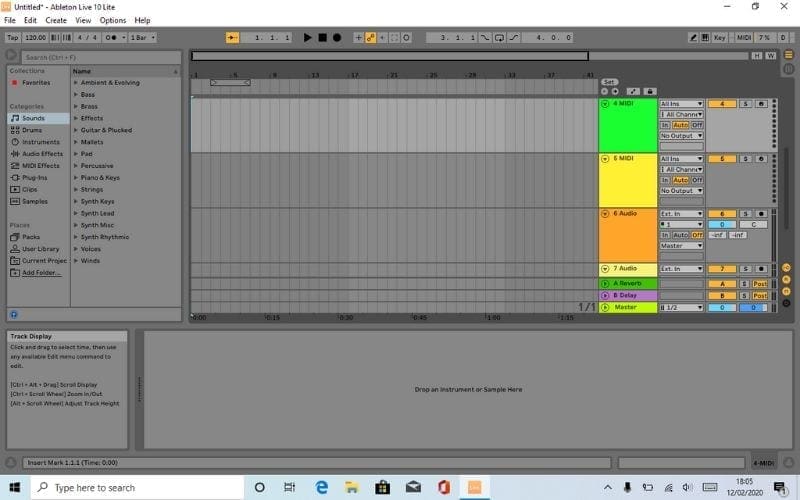
This is the classic layout that you’ll see in most, if not, all DAWs. It’s the composing, recording and arrangement of UI (user interface). This is where you see your audio or MIDI being recorded, where you’ll edit audio, midi and arrange your productions.
Session View
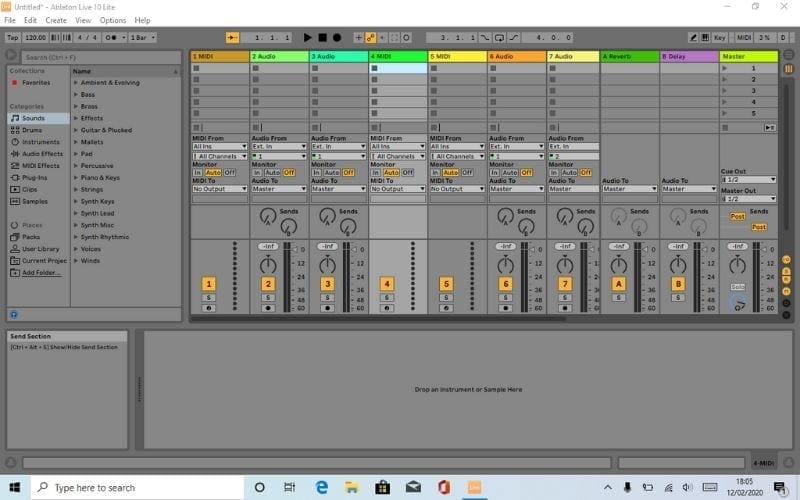
This is the Live performance mode. When you see producers and bands on stage with laptops, there’s a fair chance they’re using Ableton’s session view.
This mode allows you to take your mixed and mastered music onto the stage and manipulate it any way you like.
The idea behind this is that, whilst on stage, using your controller(s) of choice, you can launch loops of audio known in the Ableton world as “clips”.
Session view is a feature that puts Ableton DAW ahead of its competitors. It’s unique to Ableton and one of its selling points.
Note: Shortcut for Mac and PC – switch between the Arrangement and Session view by pressing the Tab key.
MIDI And Audio Tracks
To create music with your MIDI controller or record audio you’ll have to create a channel or “track” for each. If you create a MIDI track, you’ll only be able to play MIDI instruments or use MIDI effects from the sound library located on the left of the DAW.
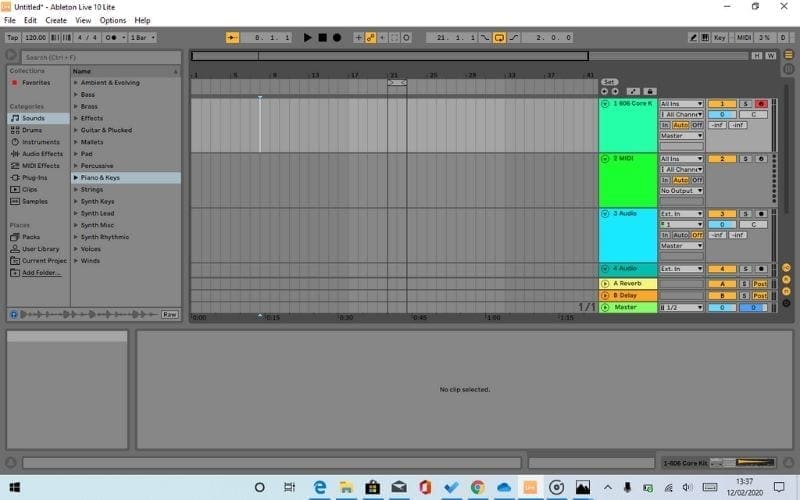
Similarly, if you create an audio track, you’ll only be able to play/record raw audio or use audio plugins for that track.
Create A MIDI Track
Go to the menu bar at the top and choose Create > Insert MIDI Track
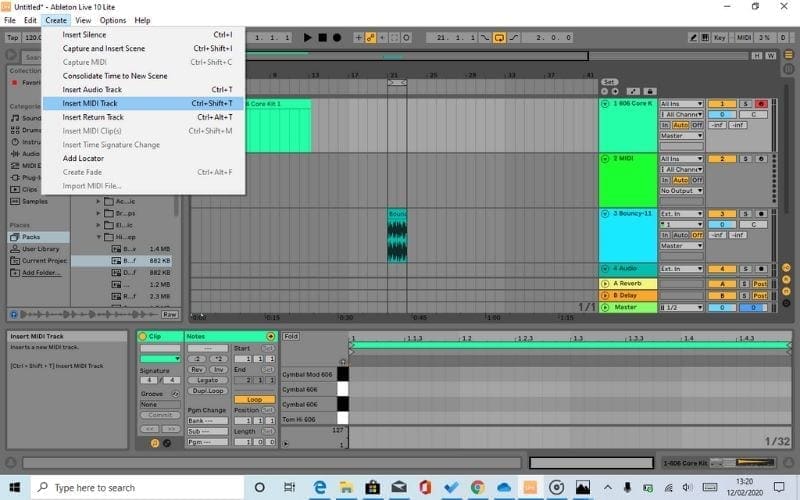
Create An Audio Track
Go to the menu bar at the top and choose to Create > Insert Audio Track
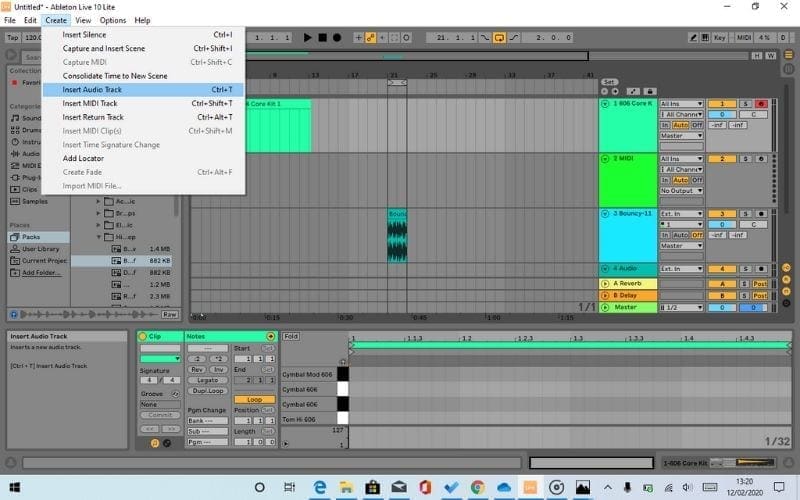
To play and record music, select the appropriate track (MIDI or audio) and “arm” it by clicking the small “clock” icon, located at the bottom of the track channel.
At the top of your Ableton Session, you’ll find a menu bar with the play, stop and record (the circle) icons.
That’s it. That’s all you need to know to start tinkering with Ableton Live 10 Lite.
You’re good to go!
Tips To Ease Into Ableton
It’s A Learning Curve
Give yourself permission to feel overwhelmed. If you’re new to Ableton Live 10 Lite, it’s easy to get frustrated. Accept this fact and the learning curves will be less intimidating and you won’t be disheartened if you can’t do something right away. It just makes the whole learning process easier.
Get Started
Start making music immediately. Get your hands dirty. The more often you get stuck trying to do something, the more often you will get unstuck in solving the initial problem and the faster you’ll learn.
Don’t Be Afraid To Ask For Help
Youtube, Google and Social Media are your friends. It’s safe to say that you can find a solution to any Ableton problem with a quick Google search. Similarly, there are tens of thousands of Ableton tutorials on Youtube, for beginners to advanced. Join Facebook groups and Reddit subreddits etc. Take advantage of the online community.

Shortcuts
Shortcuts will be your saving grace when learning how to use Ableton software. You’ll become a pro in no time. They speed up your workflow immensely and will complement your outbursts of inspiration. Seriously, there’s nothing worse than being inspired to try a new musical idea and it takes 5 minutes to execute…
because you don’t know or can’t remember a shortcut. Also, check out our article on Ableton Templates to help make your music-making even more efficient.
Piano Roll
Learn to use the piano roll. This will help you edit your midi recordings and allow you to experiment with harmony, melody and rhythm.
Sound Synthesis
Sound synthesis. Learn about it. It’s the first step in mastering this software. A lot of the instruments and plugin features are based on the basic concepts of sound synthesis. It’ll set you apart from the rest of the crowd.
Start Small
Don’t purchase any of the advanced editions until you’re comfortable with the Lite version, or at least know that you’re going to commit to using Ableton frequently. The full editions are expensive for multiple reasons: they are far more powerful and harder to manage.
5 Stars

Some other big artists who produce and perform with Ableton products include Chet Faker, FKJ, Masego, Jack Garrett, and Mura Masa.
Over the past 20 years, Ableton has become an industry standard for record producers and musicians. Ableton Live 10 Lite is the perfect stepping-stone into music production and live performance. The Lite edition is free to download and has plenty for you to play with. It’s easy to install and set up.
Ableton has a vast online community to engage with and reach out to if you ever find yourself struggling with something. Online learning resources are endless. You will have no trouble getting familiar with this DAW and you’ll master it in no time.
Is Ableton Live Lite Worth It?
As someone who has produced in multiple genres, alternating between what are arguably the three most used DAWs in the industry, Ableton Live 10 is an excellent choice for anyone interested in learning music production for fun or for starting a music career.
Start by experimenting with the Lite edition, once you’re comfortable with it and if you want more functionality, just upgrade. I initially used Pro Tools 11 HD and Logic Pro X, I downloaded Ableton Lite to try out one day, got hooked, and upgraded to the Suite edition within a week.
So, if you’re just starting out with music production, then this is a really good option.
We hope you enjoyed our Ableton Live Lite Review and Tutorial! If you’d like to gain more music production knowledge have a look at the many articles on our blog.