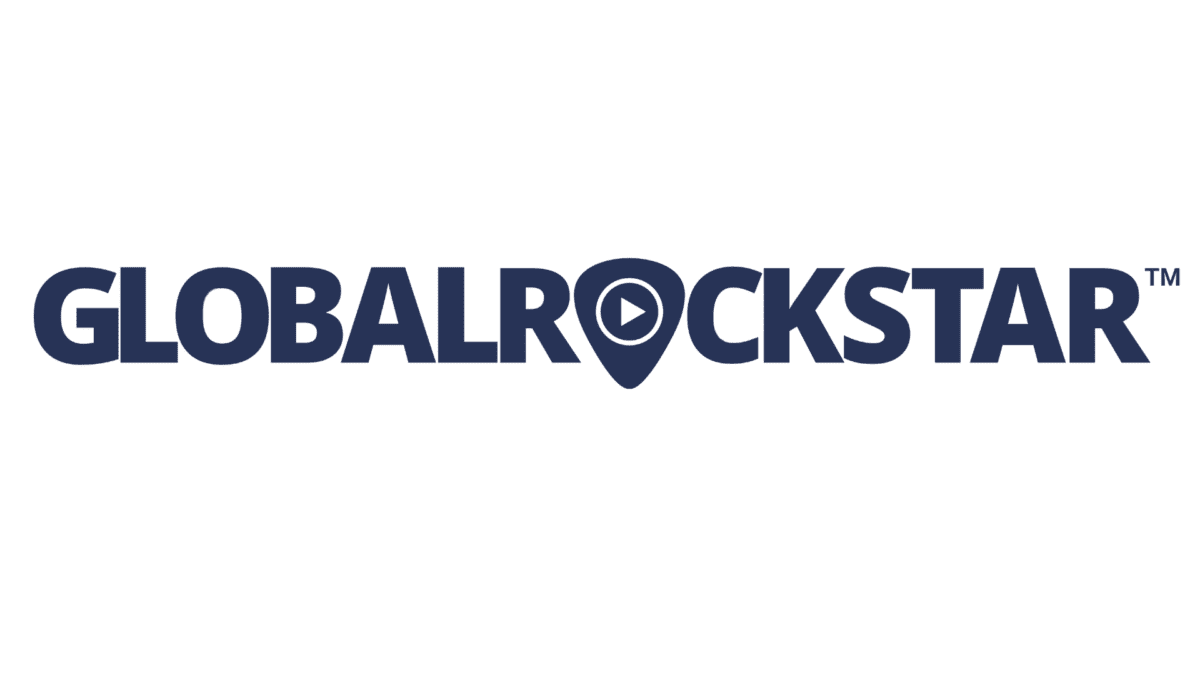As an artist, you probably already have an Instagram and YouTube account. You may even own an Instagram account to repost YouTube videos. However, knowing how to post a YouTube video on Instagram is a challenge, and converting such videos from YouTube is becoming an even bigger challenge!
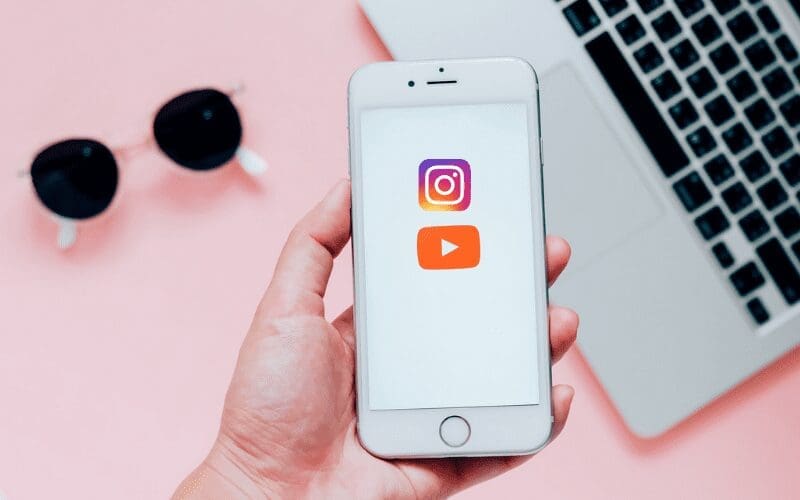
That’s why we have created this ultimate guide on how to post YouTube videos on Instagram. Stay tuned for everything you need to know!
Why Post A YouTube Video On Instagram?
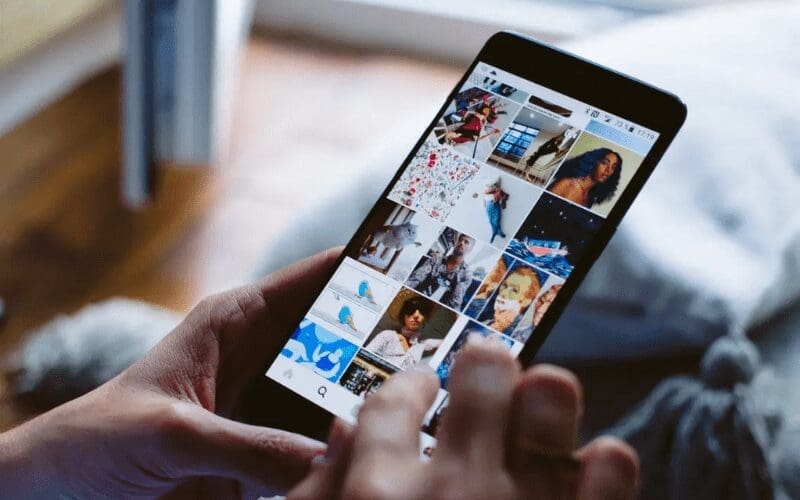
Although Instagram began as a place to share pictures, it has quickly developed into the app of choice for all things video.
Whether you are sharing stories and saving them as highlights, posting Instagram live broadcasts, or posting videos on IGTV, you can also share YouTube content directly to Instagram, as well.
YouTube is very popular. It’s the second-largest search engine in the world and your video content might be great for your Instagram audience. Either as posts on your feed, or Instagram stories.
You are only able to share YouTube videos on other platforms that allows link sharing, however, Instagram isn’t one of them. To get around this, you need to:
- Download YouTube videos
- Share the downloaded video on Instagram
Let’s dive a bit deeper.
How To Share A YouTube Video On Instagram Story
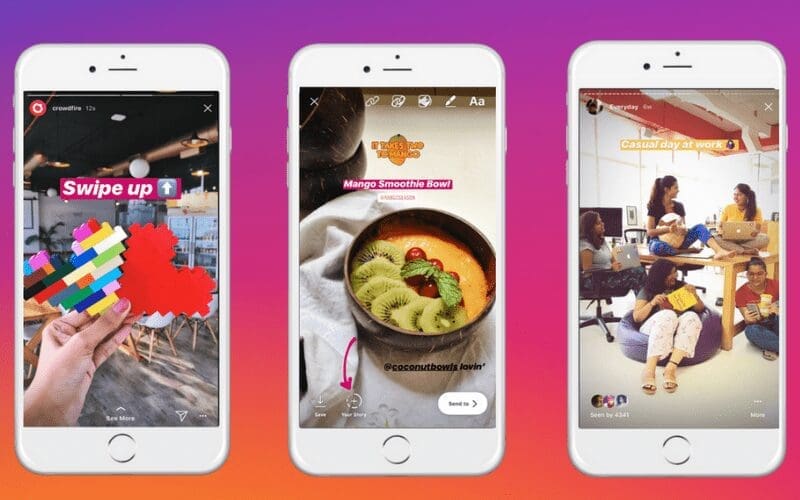
To begin, download your chosen YouTube video by using a YoutubeToMP4 downloader. There are loads to choose from, we promise you won’t be searching for long!
It is quick and easy, but if the length of the video is quite long, you may see an error. Therefore, it is better to download YouTube videos with a shorter length.
Once this is done, you will need to do the following:
- Copy the YouTube URL as it is shown in the picture
- Paste it to any YouTube downloader apps or tools and download the video to your mobile phone gallery
- Open the Instagram app and tap on your profile picture on the top left of the home page
- Tap the gallery icon on the bottom left
- Select the video
- Write the caption and share it on your Instagram story
Once you have followed those steps, you should be good to go!
How To Post Videos From YouTube To Instagram Feed
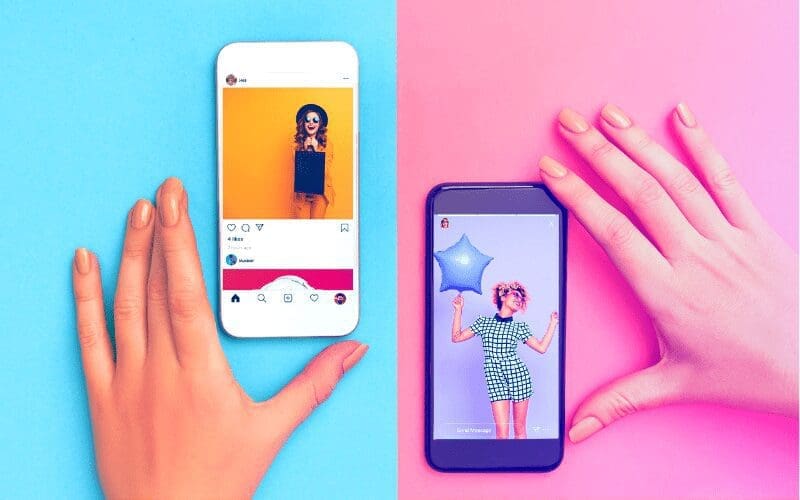
When you want to post a video from YouTube to your Instagram feed, there are some slightly different steps that you need to take.
First, you have to download the video from YouTube. Then, get that video onto your phone, edit it so it meets Instagram’s requirements for the duration, and finally, upload it to Instagram from your mobile device.
Check out these mandatory steps for ensuring your YouTube video is on Instagram, there are various ways to make the process really easy.
Step 1: Download Videos From YouTube
As the whole process begins with a downloaded video, you should have a direct way to grab videos from YouTube.
Folx is designed as a torrent downloader, it downloads YouTube videos up to 20 times faster than its competitors.
Step 2: Edit The Video To Meet Instagram’s Requirements
YouTube videos don’t meet Instagram’s requirements, so you’ll need to do some editing.
Capto allows you to take screenshots or record your screen easily. For those looking to upload to Instagram, Capto’s screen recording tool has handy height and width adjustments for perfect resolution.
When editing in Capto, you can do things like add text, comment bubbles, or mark your screen up.
Step 3: Upload The Video From YouTube To Instagram
Now that your video has been edited, you can upload it to your Instagram feed!
Choose the ‘Share’ button on the bottom of the Instagram app screen, select the video from your photos library and share it to Instagram following the on-screen prompts. Done!
Now You Know How To Post A YouTube Video On Instagram
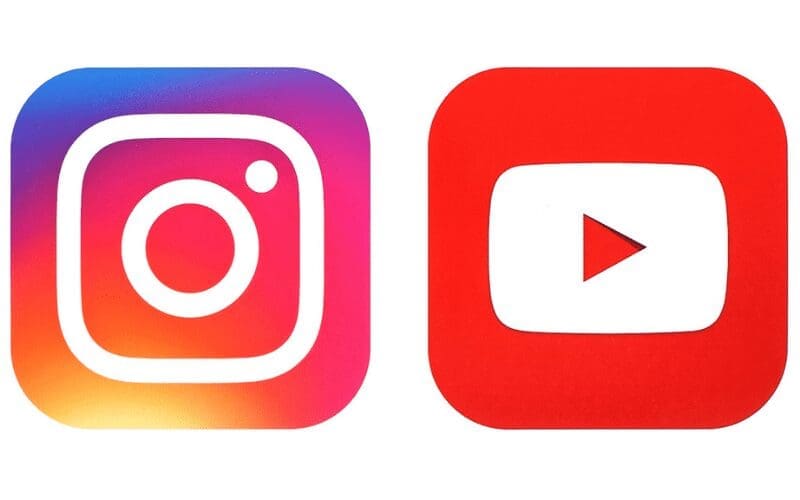
There you have it! Everything you need to know about how to post a YouTube video on Instagram. Whether you decide to post it on your stories or post it directly to your feed as a post, this article will help you get there.
We hope you found this article helpful! Be sure to share this with your fellow musicians! Most importantly though, share across your socials and tag us @musicgateway! We love interacting with you all!