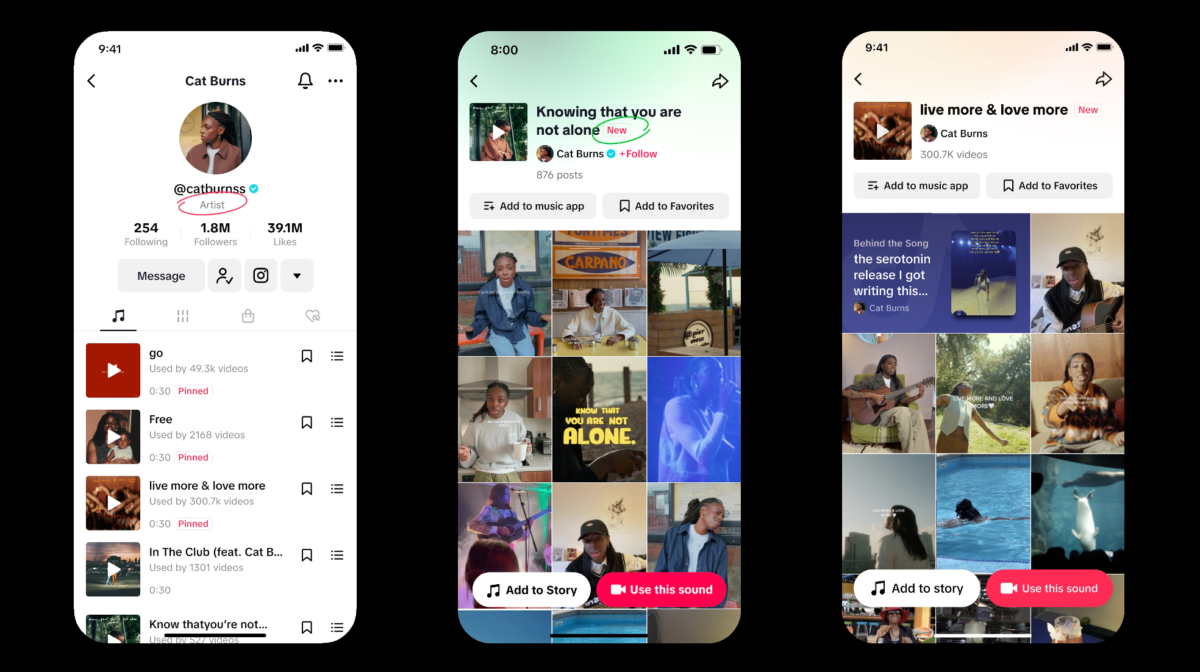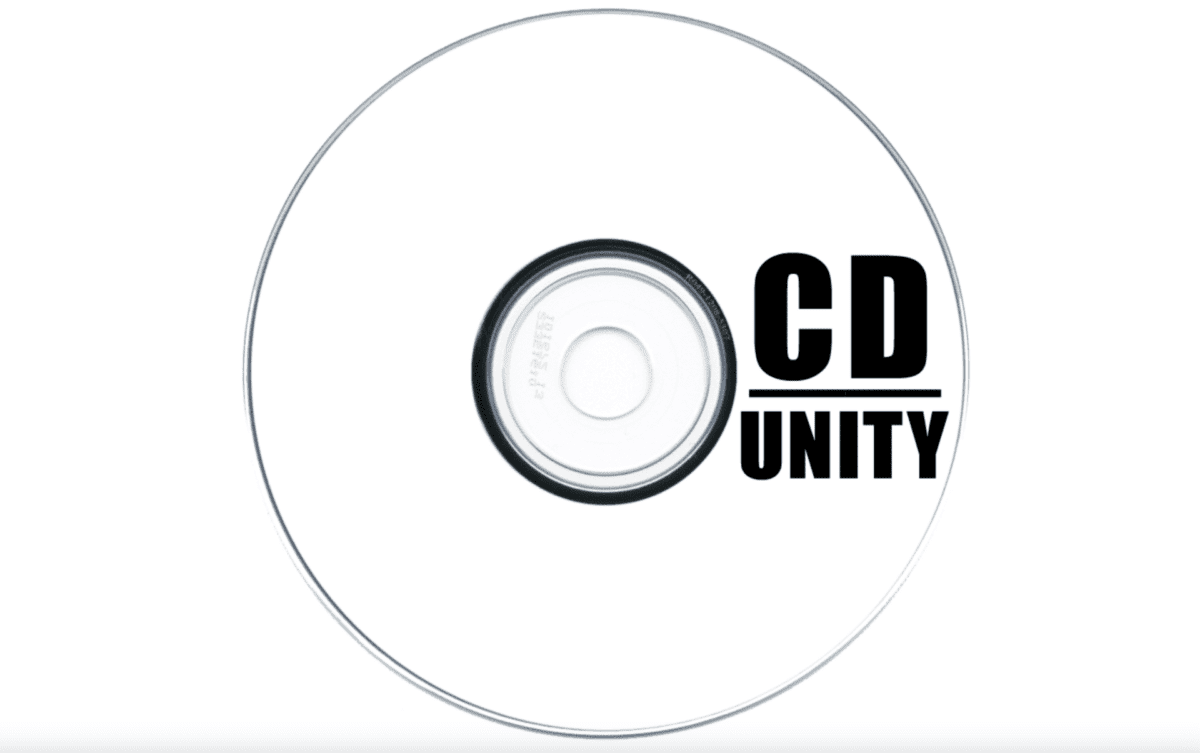The Logic Pro Fade Tool is a powerful tool used in digital audio workstations (DAWs) to create smooth transitions between audio clips. It is commonly used in music production and mixing to create fades, volume swells, and other effects.
Benefits of Using the Logic Pro Fade Tool
The Fade Tool offers a number of benefits to audio engineers, producers, and musicians. It allows for precise control over the length and shape of fades, allowing for more creative and dynamic mixes. It can also be used to create smooth transitions between audio files & clips, as well as to create volume swells and reverse effects. Additionally, the Logic Pro Fade Tool can be used to reduce background noise and adjust the dynamic range of a mix.
Steps for Using the Logic Pro Fade Tool
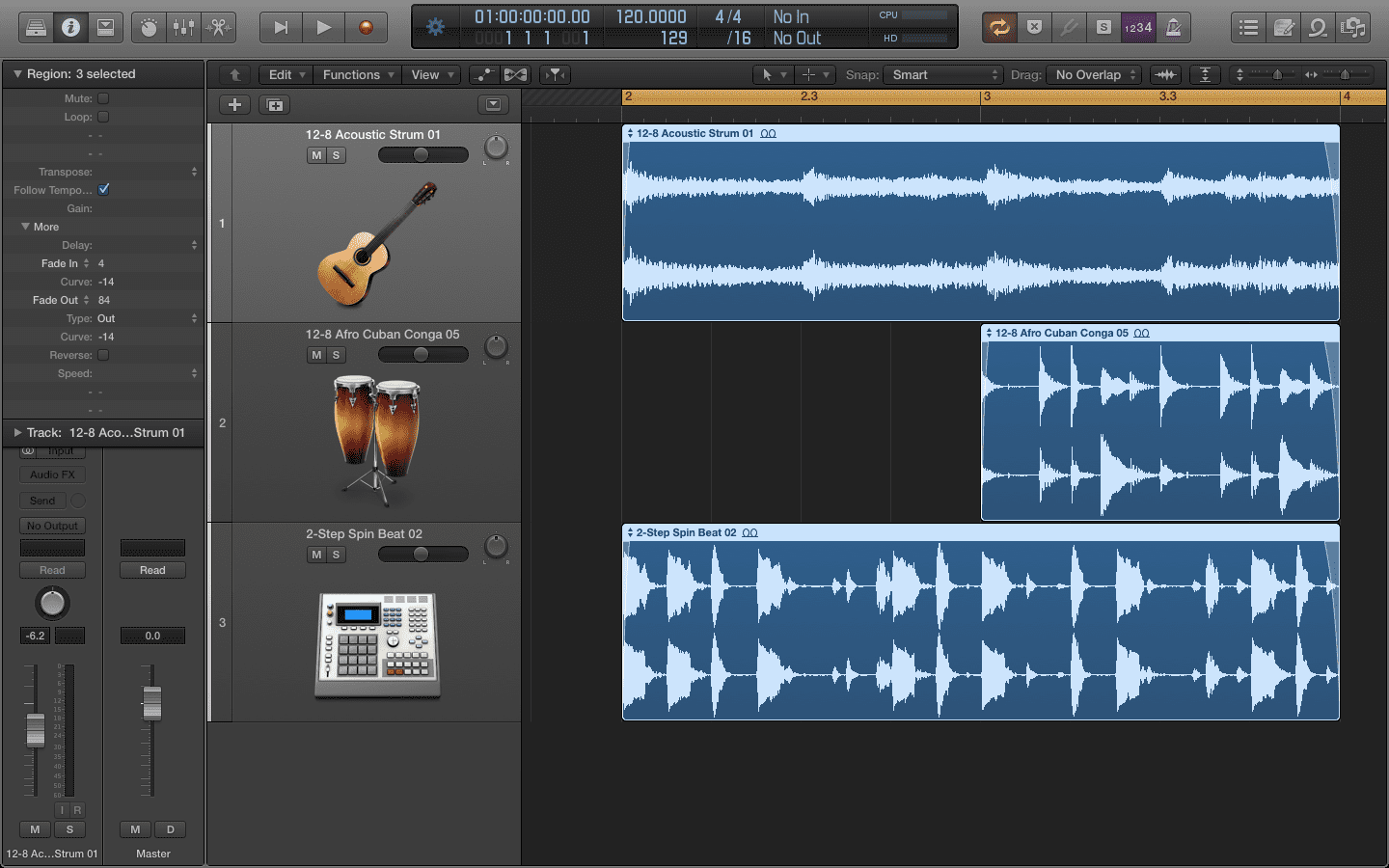
A. Select the Region to Fade
The first step in using the Fade Tool is to select the region that you want to fade. This can be done by selecting the area of the audio clip that you want to fade in or fade out. Once the region is selected, you can then move on to the next step.
B. Adjust the Fade Curve
The next step is to adjust the fade curve. This can be done by adjusting the shape of the fade curve, which determines how quickly or slowly the fade will occur. You can also adjust the length of the fade, which determines how long the fade will last.
C. Change the Fade Length
Once the fade curve has been adjusted, you can then change the length of the fade. This can be done by dragging the fade handles to the desired length. You can also adjust the fade length by using the numerical values in the Fade pointer tool window.
D. Change the Fade Shape
The next step is to change the shape of the fade. This can be done by selecting the desired shape from the drop-down menu in the Fade Tool window. You can also adjust the shape of the fade with a click and drag the fade handles to the desired shape.
E. Listen to the Fade
The final step is to listen to the fade. This can be done by playing back the audio clip with the fade applied. You can also adjust the fade curve and length until you are satisfied with the sound.
Tips On How To Fade In Logic Pro X The Fade Tool
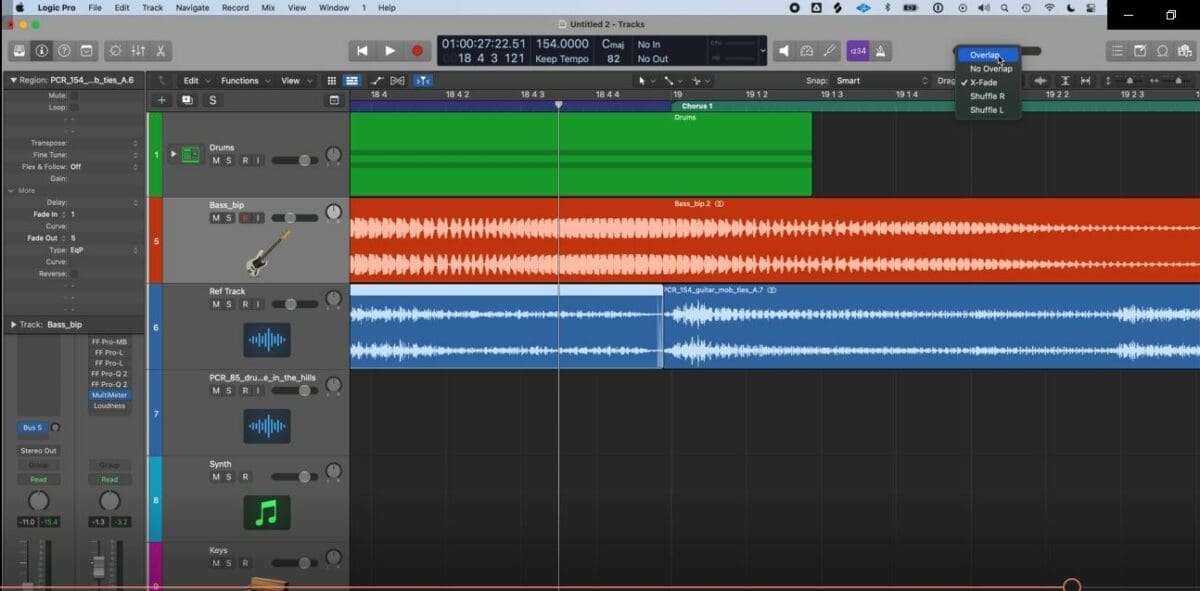
Use Automation Point to Make Fades in Logic Pro Easier
Automation is a great way to make fades easier. Automation allows you to set up a fade curve and length ahead of time so that you don’t have to manually adjust the fade each time you want to make a change.
Use the Gain Tool to Make Subtle Fades
The Gain Tool can be used to make subtle fades. This is especially useful when you want to fade out the audio of a track without making it too obvious.
Use the Crossfade Tool to Create Smooth Transitions
The Crossfade Tool can be used to create smooth transitions between two audio clips. This is especially useful when you want to transition between two different sections of a song without making it too obvious.
Use the Fade Tool to Create Volume Swells
The Fade Tool can also be used to create volume swells. This is especially useful when you want to create a gradual increase in volume over time.
Use the Fade Tool to Create Reverse Effects
The Fade Tool can also be used to create reverse effects. This is especially useful when you want to create a dramatic effect in a song.
Summary of the Steps for Using the Logic Pro Fade Tool
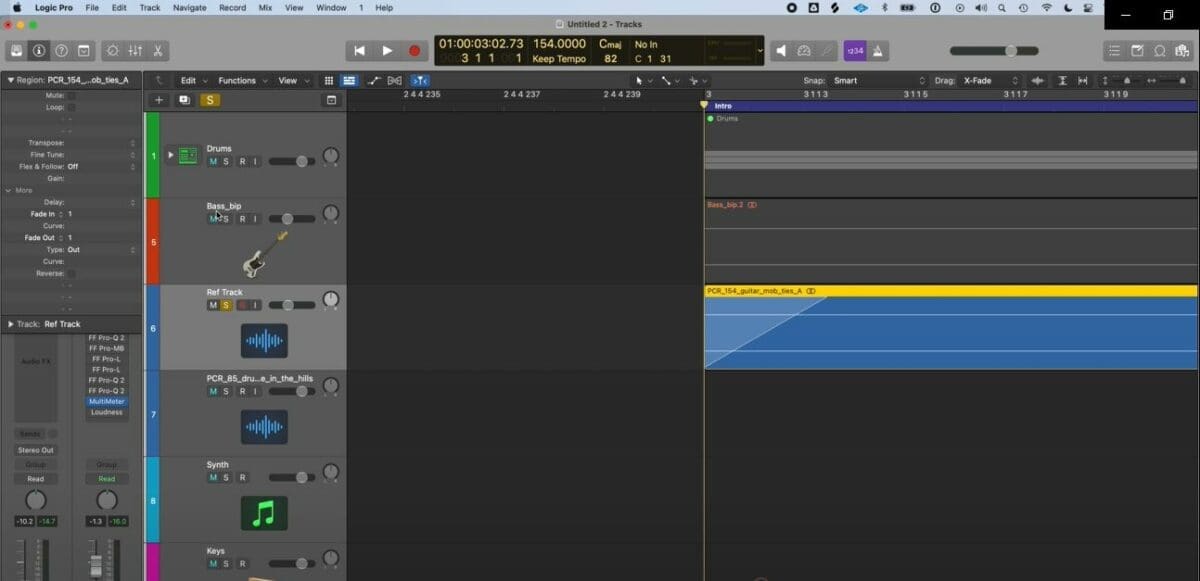
The steps for using the Fade Tool are as follows: select the audio region to fade, adjust the fade automation curve, change the fade length, change the fade shape, and listen to the fade. Additionally, there are a number of tips and tricks that can be used to make the most of the Fade Tool, such as using automation to make fades easier, using the gain tool to make subtle fades, using the crossfade logic tool to create smooth transitions, and using the fade tool to create volume swells and reverse effects.
Conclusion
The Logic Pro Fade Tool offers a number of benefits to audio engineers, producers, and musicians. It allows for precise control over the length and shape of fades, allowing for more creative and dynamic mixes. It can also be used to create smooth transitions between audio clips, as well as to create volume swells and reverse effects. Additionally, the Fade Tool can be used to reduce background noise and adjust the dynamic range of a mix.