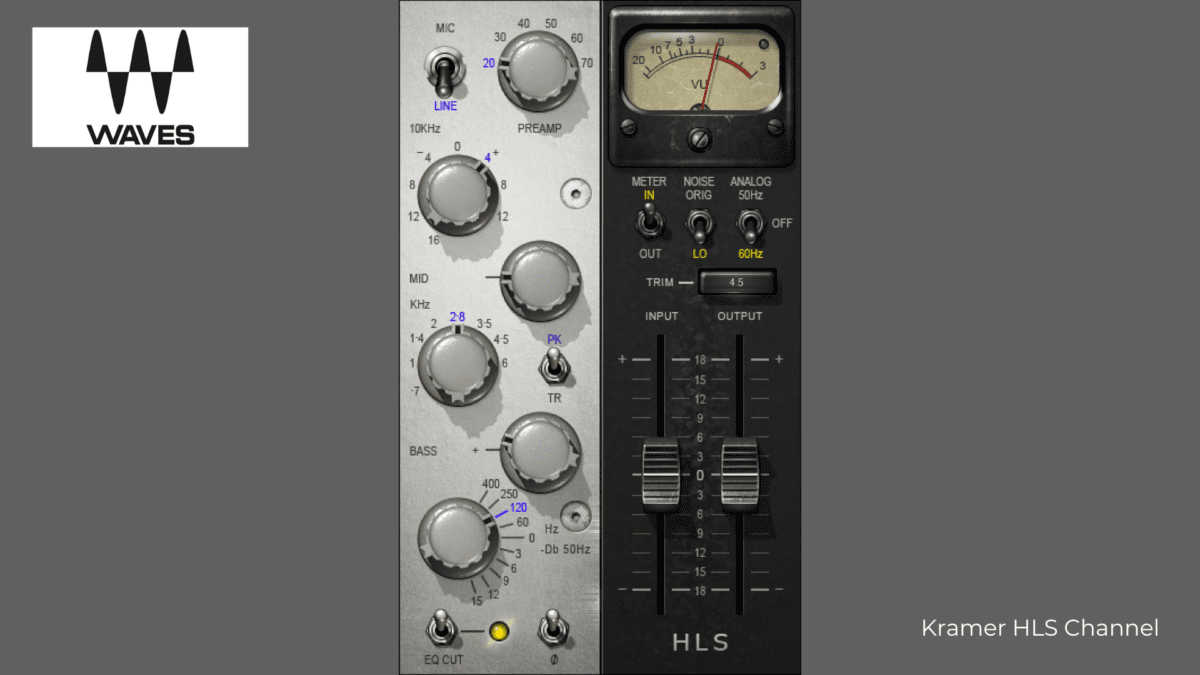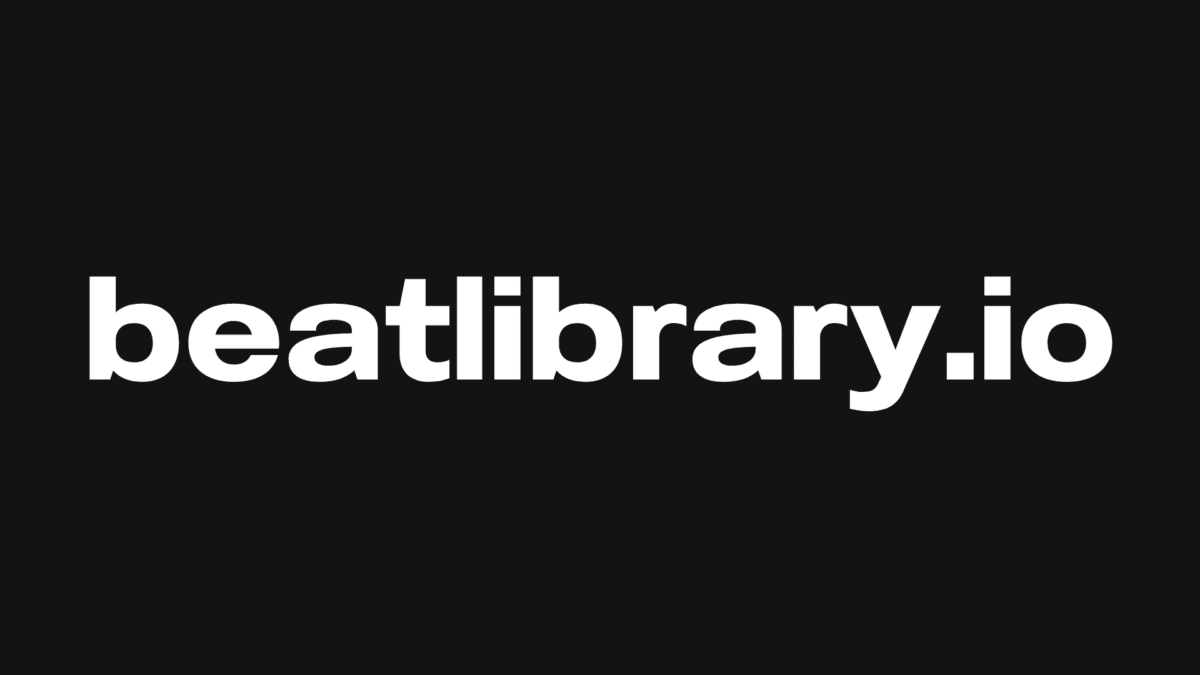This step-by-step guide will show you how to use Garageband’s desktop application. With great features, and an impressive sound library, Garageband is extremely easy to navigate and a brilliant starting point for those looking to delve further into the world of music production. Want to hear more? Keep reading!

What Is Garageband?
Garageband is one of the best free Digital Audio Workstations (DAW) for getting started on music production. It was developed by Apple, and is the main free alternative to the more fully equipped Logic Pro. Garageband is intuitive, and comes with a sound library that includes instruments, presets for guitar and voice, and a selection of session drummers. It also provides guitar and piano lessons. This makes Garageband perfect for beginners in ease of use, but also suitable for pros that want to get into the amazing world of DAW’s without spending anything!
How to use Garageband on iPhone: Garageband is also available for iPhone and iPad as a fully-fledged app featuring Touch Instruments, Live Loops, Remix FM, Beat Sequencer, and more. You can also synchronize your projects via iCloud Drive or by connecting your iPhone/iPad to your Mac.
How To Use Autotune In Garageband: To use Autotune in Garageband, first select the track you would like to apply Autotune to. Then, select the “Effects” tab on the right side of the screen. Under the “Vocals” tab, select “Autotune”. This will open the Autotune settings window. In this window, you can adjust the settings to your desired sound. Once you have adjusted the settings, click “Apply” to apply the Autotune effect to the track.
How To Get Garageband
Garageband download is only available for MacOS and iOS, as Garageband for Windows has not been developed yet. There is currently no official way to get a version of Garageband for PC, unfortunately. If you have a new model of iMac, MacBook etc., you can probably find the Garageband app already installed on your Mac. Otherwise, if you need to download Garageband, you can get it on the App Store. The only thing you need is an Apple ID!
Think you need to be a professional producer for song making? Then you have never used Garageband!
Garageband is great for encouraging creativity and skills in a budding music producer. The tools it comes with are clear and simple, and you can learn how to use it in no time. Below, we will take a look at how to make beats on Garageband, and also how to manage them!
How To Create A Project
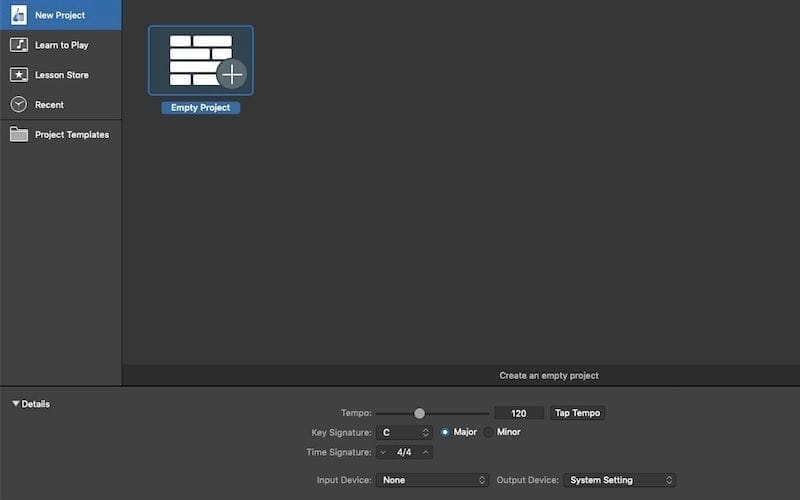
- Open the Garageband application and select the project settings (Tempo, Key Signature, Time Signature) from “Details”.
- Create a “New project” (File > New or Command-N) or select a template.
- Select a track, choosing from:
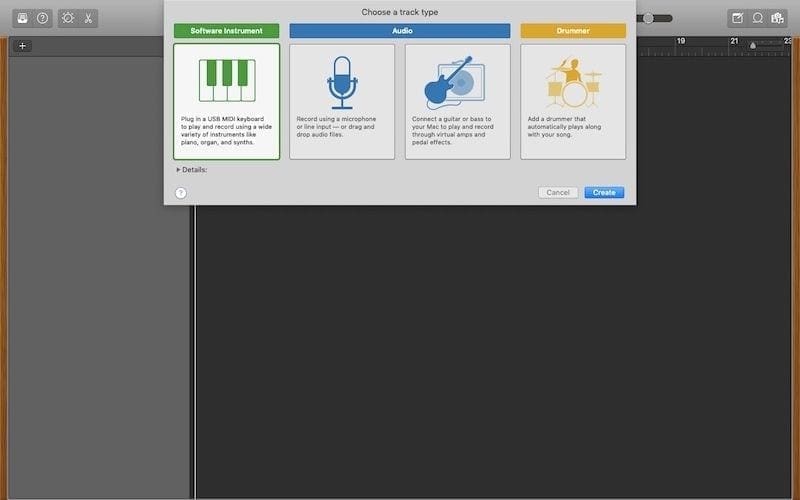
How To Create A Song In Garageband
The best way to start recording your song is to create a good drum beat. Many producers map out their music by adding individual notes into the “Piano Roll”, which is the standard way of doing it (take a look at “MIDI instrument editing” for learning how to open “Piano Roll”).
The main question everyone asks is, how to make beats in Garageband, there is, however, another way to do it, and it’s quick, easy, and fun. You can play the drums using the keyboard! You can use this feature for recording your drums (and any instrument you want).
If you don’t have a MIDI controller, you can play with the built-in typing keyboard.
- Click “Add Track” button and choose “Software Instruments”.
- Click “Library button” or press Y and select a patch from the Garageband’s sound library at the browser on the left.

- Press Command-K to reveal the on-screen musical keyboard.
- Click “Metronome button” or press K and click “Record button” or press R.
- Tap your Mac keyboard following the keys displayed on the musical typing.

- Click “Stop button” or press the space bar.
Now, you have your first MIDI track. You can copy and paste it, and add other drum beats to create more layers. Have fun changing the patches as many times as you want until you find the sound you feel is right.
Alternatively, take a look at our songwriting tips and you could even begin writing a song, and use Garageband to inspire you further!
MIDI Instrument Editing
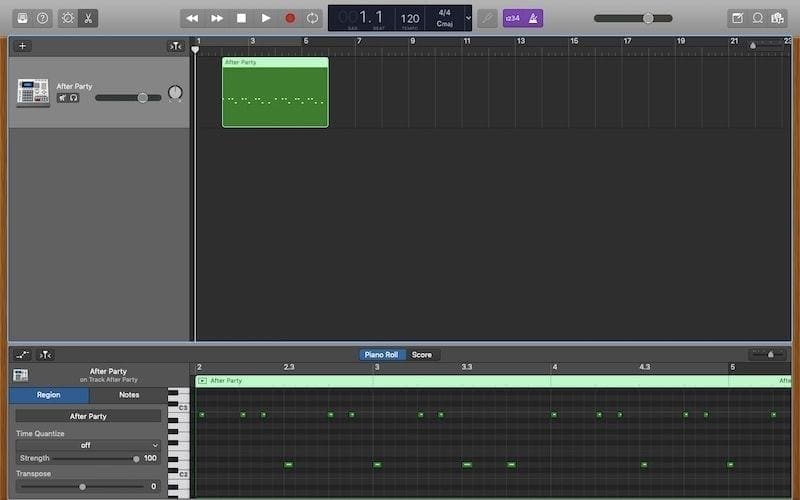
Once you have recorded your MIDI track, you might need to edit or add some notes. You can also draw a new MIDI track from scratch.
- Double click on MIDI track you just recorded, and click “Editors button” or press E.
- By clicking and dragging the notes (green tabs), you can change their pitch and duration.
- If you need other notes, right click “Create Empty MIDI Region”.
Loops Management

Garageband features a large collection of pre-recorded loops (drum beats, rhythm parts, and other sounds). In many music genres, the loops and samples play a key role. If you are a singer-songwriter and you don’t play an instrument, you might enjoy them. If you are a musician, perhaps you will appreciate the loops library mostly for drum making. However, anyone who has a little knowledge of music composition and production can learn a lot using loops and samples.
Let’s go through how to use them:
- Click “Loop Browser button” or press 0.
- Select an instrument or a genre or enter a keyword in the search bar, listen to the preview, and choose the loop you need.
- Drag it into the empty area below the existing tracks.
- Repeat the loop as many times as needed, clicking upper-right over the circular arrow, or pressing L and dragging the track along the timeline until you want the loop to stop.
Drummer Management
Drummer is an automatic drum machine. It is an easy way to have a drum track without “drawing” or playing the MIDI notes. Drummer sounds realistic, and it is the perfect tool if you aren’t able to arrange drums yet, or if you need temporary drums to play on before the real drums recording. Or maybe even if you simply think the Garageband presets have some great stuff!
Don’t worry if something needs to be changed, you can copy and paste the track onto the “Piano Roll” and edit what you want!
- Add “Drummer” track.
- Click “Library button” or press Y, select a drummer character (genre) and a sound from the Garageband’s sound library.
- Click “Editors button” or press E, select the preset and the drums set-up.

- Add “Software Instruments” track.
- Copy the drums track (Command-C) and paste it (Command-V) in the new empty track.
- Open “Piano Roll” by clicking the “Editor button” and edit the notes.
- Select a patch from the library browser on the left.

Garageband: Audio Recording
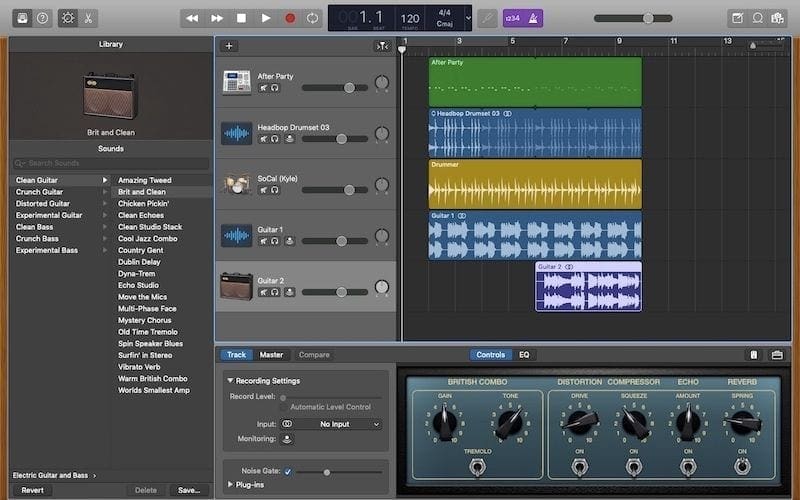
When your beats are complete, you are ready to record your real instruments and/or your voice.
You can choose to record a wet track or a dry track and add plug-ins from beats on Garageband’s sound library. Is it a home recording project? OK, let’s go with dry tracks, and add effects from Garageband. If you think that Garageband’s sound library doesn’t have what your music needs, you can also add third-party plug-ins.
- Add a new “Audio” track.
- Record your audio track from built-in line input or from your audio interface.
- Choose plug-ins from “Library”.
How To Fade on Garageband
- Click the track you want to fade.
- Click Mix > Show Automation from the menu or press A.
- Create points and adjust the yellow volume line.

- Click Track > Show Master Track from the menu.
- Create points and adjust the yellow volume line.
If you just want to add the fade out on the master track, you can use the automatic fade out feature (Click Mix > Create Volume Fade Out on Main Output from the menu).
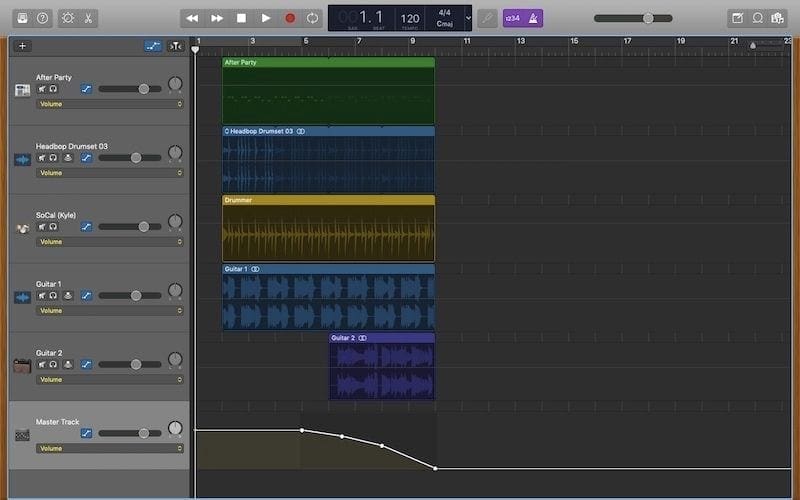
How To Export In Garageband
- Click Share > Export Song to Disk.
- Choose from ACC, MP3, AIFF or WAV and select the quality.
- Click Export.
By default, Garageband exports your track using Auto Normalize, that increases the volume if needed. You can disable it: Click Preferences > Advanced and untick Export project at full volume.

Don’t forget to save your project for later edits (File > Save).
Garageband Vs Logic Pro
Garageband is freeware, and a fully functional workstation. Though Logic Pro is definitely one of the best choices for music business projects, it comes with a price of $199.99.
Graphically, Garageband and Logic Pro are very similar. Both layouts are clean, smart, and easy to work with. It is possible to open Garageband projects with the Logic Pro application, so a beginner can record his own music using Garageband, and then mix it using Logic Pro without having to export track by track. Even if we can call Garageband a simplified version of Logic Pro, it is nonetheless a great piece of software both for entry level and for quick projects.
Garageband Vs Audacity
Audacity is more often compared to beats on Garageband because of the high number of Windows and Mac users. Both are freeware, but only Audacity is also available for Windows. Audacity is a good music editing software, but it is not a DAW. For example, the lack of support for MIDI recording makes it unsuitable for creating a beat.
With beats on Garageband, you can record and edit all kinds of audio sounds, and its main job is to help you arrange and combine all of your individual audio sources into a single audio creation. It features a large audio library, while Audacity doesn’t come with any pre-recorded material (e.g., loops).
In view of this, if audio editing is what you need, Audacity pretty much has it all. However, if you need to create a song, Garageband is undoubtedly better.
Conclusion On How To Use Garageband

Now you know how to use Garageband to make beats! Beats in Garageband is one the most popular music creation apps in the world. It is celebrated for being a fully capable DAW at no cost, which is a rare find. Some professional musicians and producers use Garageband for making a demo before recording their official album with Logic Pro or other professional DAWs, such as Cubase, Pro Tools, etc.
If you are a musician/producer and you want to make a demo to send to labels, or for streaming over your social networks, Garageband is the best choice. If you need to have a professional master ready for the record business, however, Garageband might not be enough. Making beats on Garageband is the best, simplest and fun way for getting started in music production, so why not make a home studio and give it a try?
For musicians and producers an online metronome tool is essential when recording, try Music Gateway’s online metronome tool here.