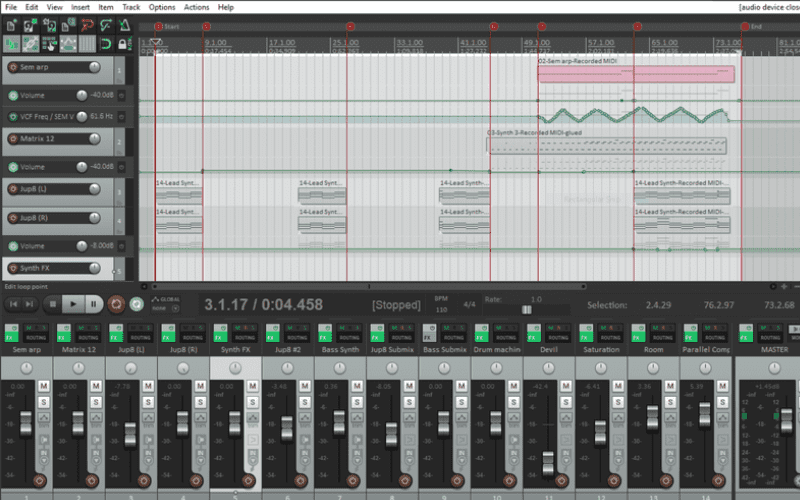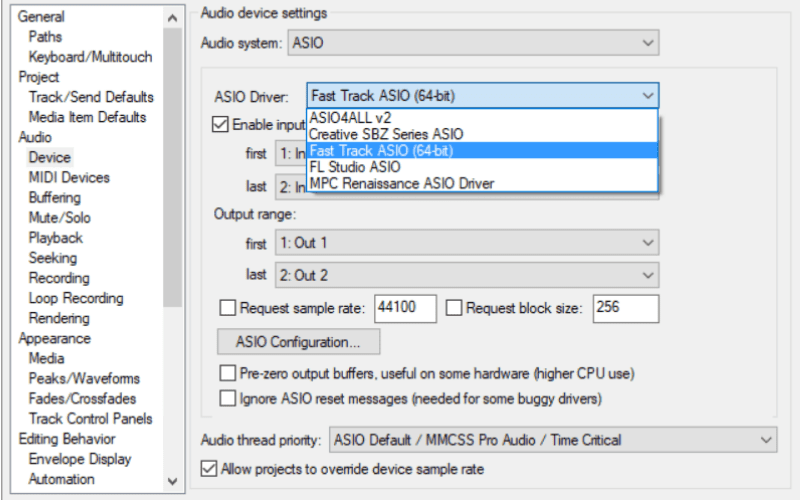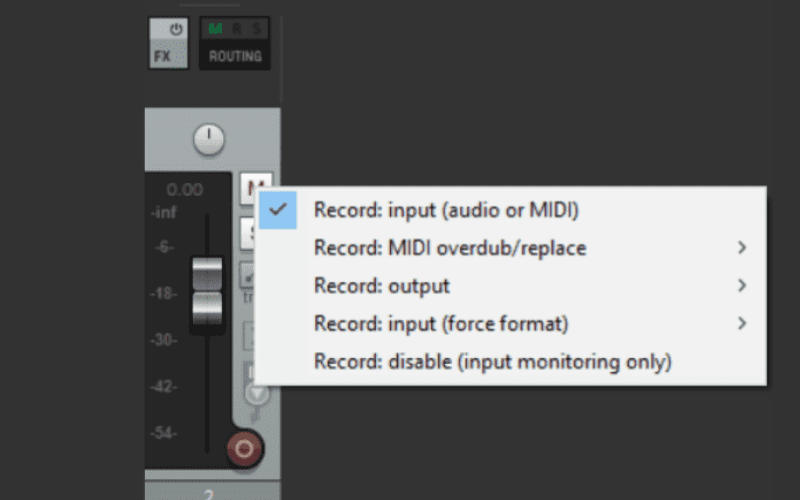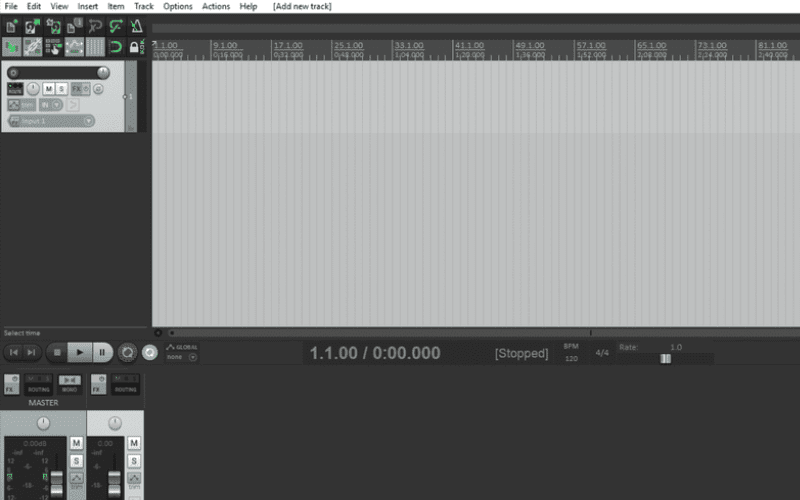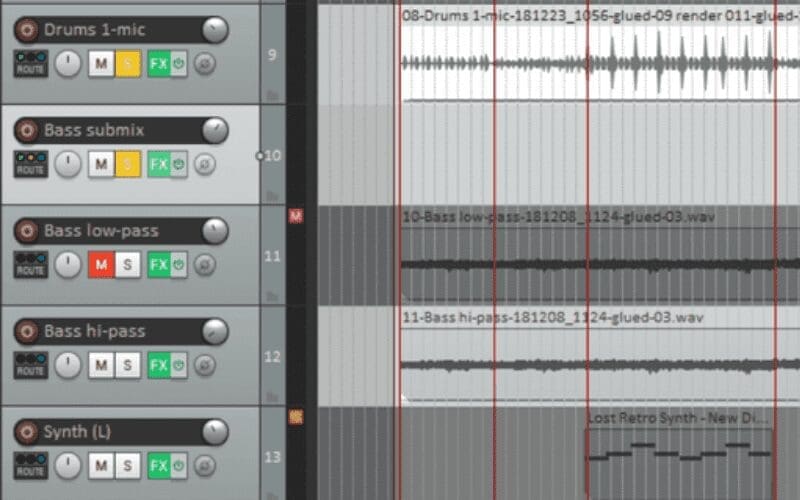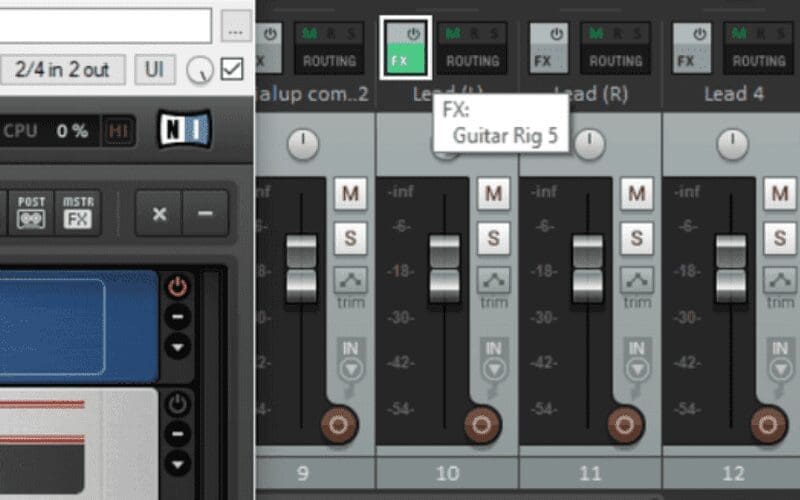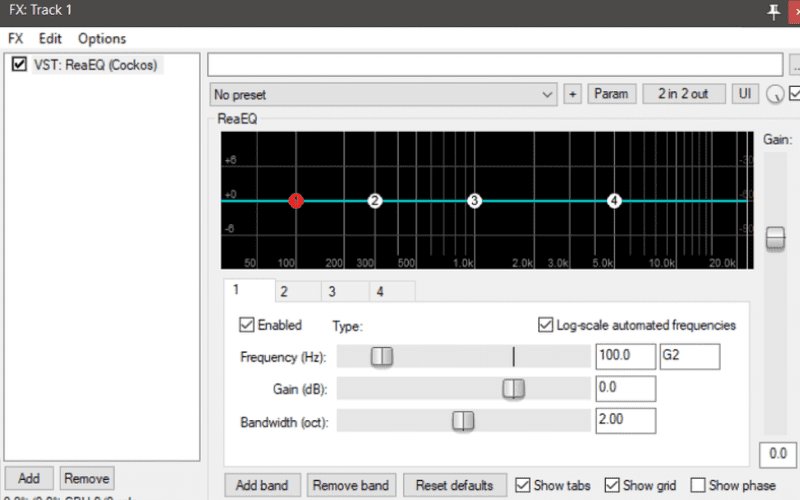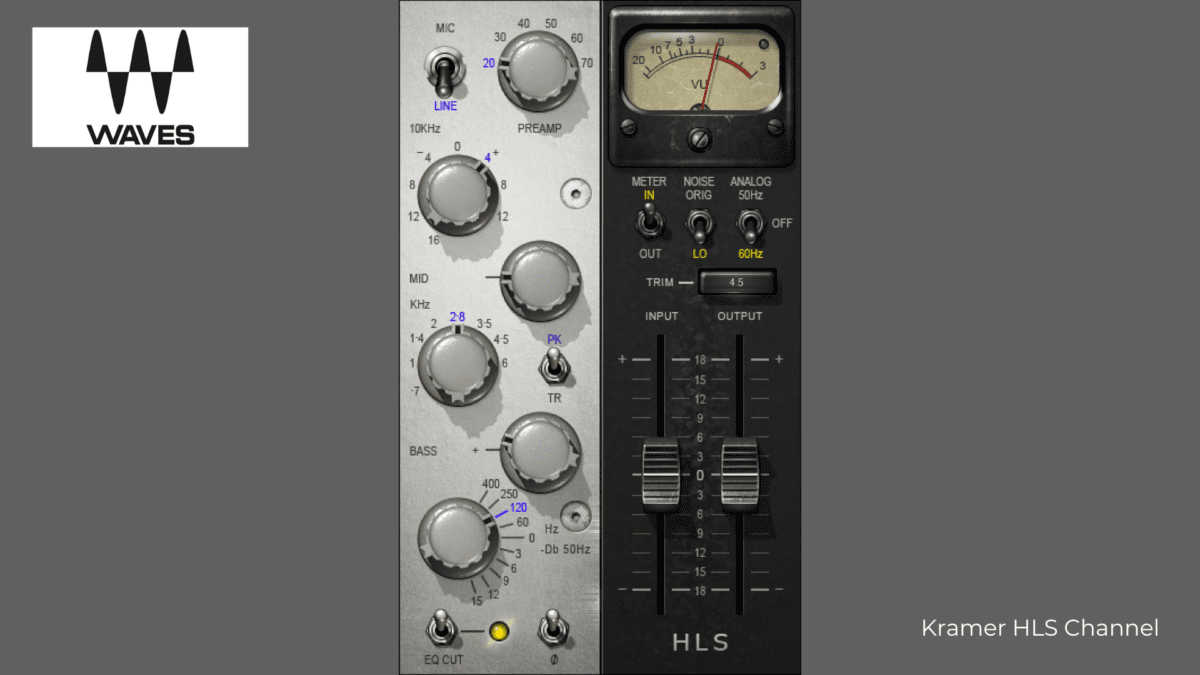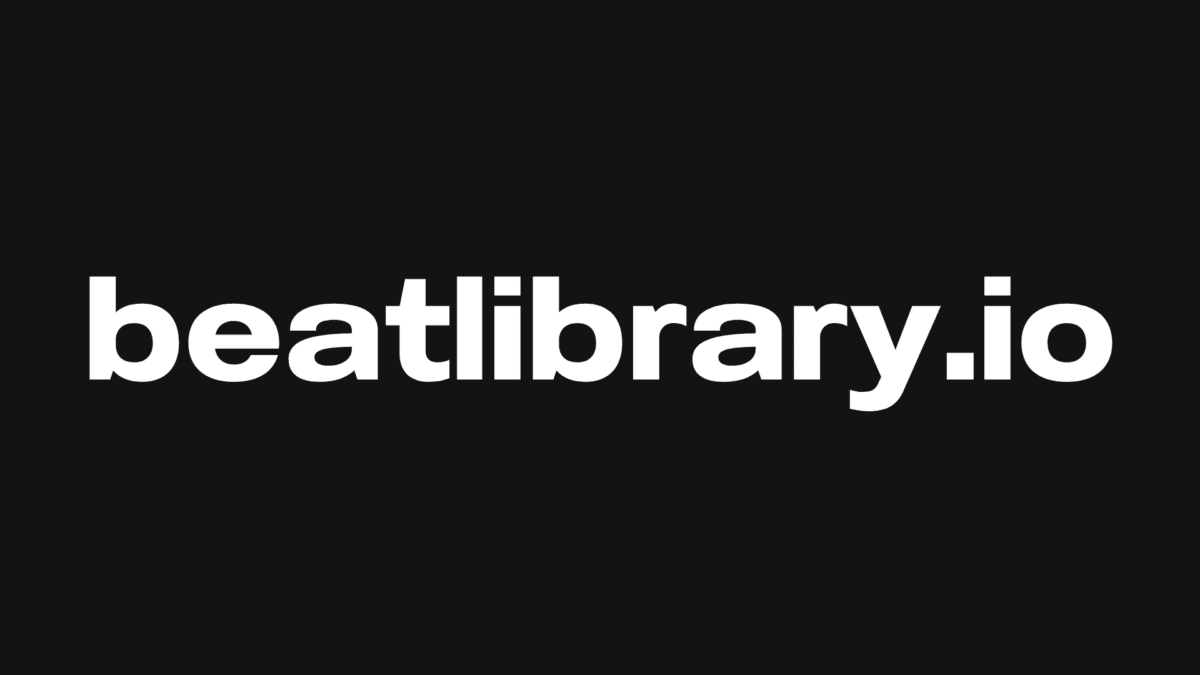In this Reaper DAW review article, we’re going to take a comprehensive beginners look at Reaper.
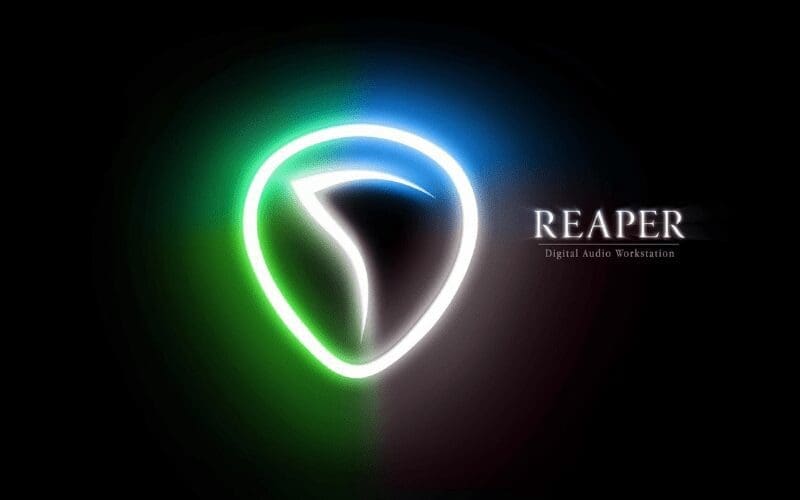
Reaper DAW is a widely-used, well-supported and easy-to-learn DAW (Digital Audio Workstation) created by Cockos Incorporated. By the end of it, you should know enough to get started making your own music recordings at home.
What Is A DAW?
A DAW is software that allows you to record, edit, and mix multiple tracks of audio on your computer. This is just what is done with your favourite songs on Spotify, using large consoles in expensive studios. With Reaper DAW, you can record all of your instruments (including plug in effects) at once with a live backing band, or, if you are working alone, one at a time, playing back previous recordings while recording new tracks alongside them.
For this discussion, we will assume that you are working alone. We will also assume that you use Windows, though there is still plenty to learn from this article if you are on a Mac or Linux machine. Shortcut keys often work similarly on a Mac if you replace the PC control with the Apple command key. Ok, let’s get started!
What Can A DAW Do?
As with other DAWs, Reaper has a lot of flexibility built in to suit your creative recording needs. It is capable of recording just as high-quality recordings as any other Digital Audio Workstation DAW, as well as MIDI recording editing. It is fully functional and multi-purpose. Plus, you can edit your recordings to fix mistakes, change arrangements after recording is finished, or simply re-record a section altogether.
You can use a metronome to stay in time, speed up or slow down the tempo without affecting existing recordings to work your way up to speed with a challenging phrase. Also, you can change pitch to fix a vocal error on an otherwise good take, de-ess and EQ out the rumble of the ever-present AC and compress a mix to bind it together.
Add reverb or delay and devise complex routing for parallel processing of grouped tracks to simulate a more pleasant-sounding recording room than your bedroom can do by itself and get just the right sound for your final mix.
The possibilities with a modern DAW like Reaper are seemingly endless. (This review is of the latest version of Reaper DAW).
What Do You Need To Get Started?
That’s all fine and well, you say, but what do you need besides Reaper DAW to assess this tall claim of possibilities?
Well, you need a good PC computer, an audio interface, headphones and at least one microphone. Let’s take a look at each in turn.
A Computer

Reaper DAW works on PC and Mac (Reaper iOS), and there is an experimental build available for Linux. We have used Reaper on an Intel i3 with 4 GB of RAM, but we really appreciated having extra RAM and a faster processor later.
Upgrading your PC can have a lot of changes to your music production. For example, audio might not stutter and pop anymore when processing the sound of a particular instrument. Alternatively, it can sometimes work without having to stop to freeze/render tracks. Research freezing or rendering tracks, as it is an important subject, especially for electronic musicians just starting out. That and latency are great subjects to read up on to avoid frustration if you plan to give music production a try. Nevertheless, whatever you have now might be enough, especially if you plan to record acoustic instruments.
We would highly recommend building your own PC (or having someone build it for you) over getting a Mac or pre-built PC. Just understand that there is research involved and some basic skills, without which you might ruin some fairly expensive parts. Having an old, clunky, yard sale PC to mess around with can help.
An Audio Interface

In addition to a computer, you will need a good audio interface. A single-input USB audio interface for beginners will cost around $100. This will allow you to record one instrument or microphone at a time. As a solo music producer, this is perfectly fine to get started. Brands that come widely recommended include Presonus and Focusrite.
If you are not afraid of pre-owned gear, check out Reverb for good deals. Just be sure (especially on eBay) to check out the seller’s return policy, shipping fees and reputation before purchasing.
Headphones

Another thing you will need is either a pair of headphones or monitors, which is a fancy name for speakers used specifically for mixing.
It is odd to rely on headphones because they don’t represent low-end very well, but they are better than monitors in a room which isn’t treated for a low-end rumble. This is especially true when you learn to listen to reference tracks. Your favourite songs played in comparison to your mix will give you an idea of where you can improve your mix.
If you listen to the bass on your favourite song in your headphones, you can learn to approximately reproduce that sound in your mixes as well.
We recommend closed-back headphones, as you can use them for recording. Open-back headphones will bleed noise into your microphone.
Two Turntables & A Microphone

Well, just a microphone, really. If you are into EDM, for example, you might get by without this, and get a MIDI keyboard or other controller instead. However, it’s still a good idea to have something human in your recordings, whether it be an acoustic guitar, vocal, etc.
You can get that without a mic, as you can use a MIDI controller and create your own samples. There are huge dividends in originality that come with having a mic, as no room will treat your sounds for better or worse quite like your bedroom. Not to mention your instruments and your unique playing style.
Reaper DAW: The Basics & Use Cases
Ok, now let’s get to the fun part of learning how to record with this gear, assuming you have downloaded and installed Reaper DAW and have your audio interface plugged in via USB. Firstly, let’s get familiar with some basic settings and buttons to get you on your way.
Let’s look at some critical settings and feature set to make sure they are correct, or at least know where to go and stare, wondering why they are not correct.
Press Ctrl + P or left-click Options and Preferences (at the bottom of the menu) at the top of the screen, and you will come to your Settings window. In the tall sub-window at the left side of the Preferences window, you will see the various categories of preferences started with General at the top.
Scroll down to the Audio section, and click Device in the sub-list there. You should set Audio System should to ASIO and below that, click on the Audio Device drop-down box and select your audio interface. Your options will likely be different from mine. Make sure to select ‘Enable Outputs’.
Reaper is highly customisable, but the most important settings to get up and running are in the Audio section.
Getting Your Settings Right On Reaper DAW
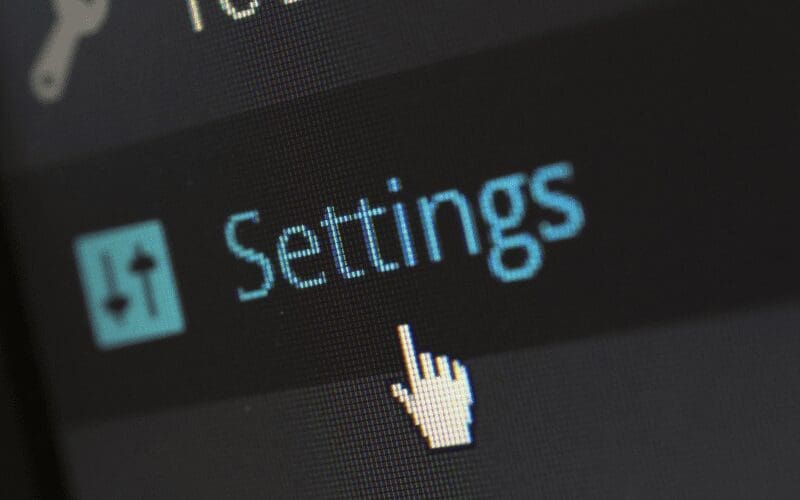
Next, click ASIO Configuration and note how to get back to this setting, as you may find yourself tweaking it later. This allows you to set your buffer size, which helps deal with latency issues.
Latency is the time between your action and when you hear it from the computer through your headphones or monitors. If it is noticeable, it will make it hard to play your instrument in time and focus on your performance. You want latency to be as small as possible, or you will want your audio interface to have a Direct Monitor option to avoid the issue when recording.
The drawback of direct monitoring is that you won’t hear any software-based effects you have on your instrument if you are listening through your headphones while recording. Another option is to use pedals or rack-mounted hardware to get your guitar sounds. This way, you don’t rely on the computer at all. You can hear your sound as intended to help get the performance right.
It might also be possible to disable all other effects and just run those applied without causing performance issues. You can typically record guitar through a small preamp and then add effects later.
Running Into Trouble
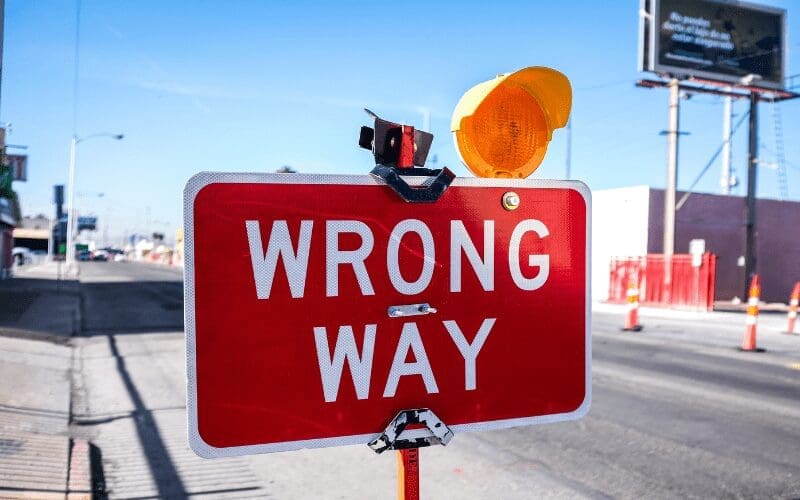
You will run into problems when you try recording for the first time. This happens to all of us. Just be patient, Google your issue with a focused search and you will likely find someone with the same issue. Reaper offers support and user forums, and YouTube is also available for answers.
Resolved the most common problems early on, particularly regarding the latency mentioned above. Do this using the following steps:
1. Double-check that your hardware signal path is connected and powered as it should be.
2. Going into Reaper preferences and tweaking some settings along with checking, follow the steps for recording outlined below.
3. Restarting Reaper and/or your computer.
Also, check out the Reaper supports guides on the Reaper website.
Sometimes, restarting Reaper fixes odd problems, and this would be both a criticism and a bit of praise. Reaper is quite stable but quirky. Any problems are easy to fix by way of re-opening a session or toggling settings. Also, try clicking to disable and then again to re-enable recording. Remember to try the simplest things first.
Recording Steps
1. Check that your audio interface is selected in Preferences (Ctrl + P) and Audio Interface.
2. Press the record-enable (red) button on the track.
3. Right-click the record-enable button and make sure your input is set correctly.
4. Click the In button on the record-enabled track and be sure ‘Record: Input Audio or MIDI’ is selected.
5. Enable record monitoring (optional).
6. Disable all FX by pressing Control and then left-click on the power button icon above one of the FX buttons. (This is optional – for mitigating latency issues, it is best to record without FX.)
7. Press the big record button in the transport window, and the recording should start. Don’t forget to enable the metronome if need be, or create a drum track in its place in a separate track lane.
Creating A Track
After checking that your settings in the preferences section are correct, you will want to create a track for recording. When you open Reaper, you will start with an empty project with just a master channel. So, you need to press Ctrl + T to create a track for recording. What you do next depends on what you wish to record.
- Instrument: Connected directly to your audio interface
- Mic’d instrument: A mic connected to your audio interface
- Software-based instrument: entirely inside your computer but (optionally) performed with a controller such as a MIDI keyboard. If you don’t have a controller, you can use your mouse to draw in notes, one by one.
Your basic audio interface will typically have a mic input (XLR) and instrument input (1/4 inch or line-level jack). Sometimes combined and sometimes side-by-side (old-school). If you are recording an instrument directly into your audio interface, such as a bass guitar, plug it into the ¼” line-level jack. If, instead, you are mic’ing something or someone, plug the mic into your XLR mic input (has three-prong holes).
However, if you are recording a software-based instrument such as a soft-synth or a sampled instrument in Kontakt, then just use your audio interface for listening with your headphones while you record and playback your groundbreaking sounds.
However, you will want to connect your MIDI keyboard or controller, which we will go over it in a minute.
Nothing but a blank canvas staring at you. No pressure.
Recording With A Mic, Guitar Or Other Instrument
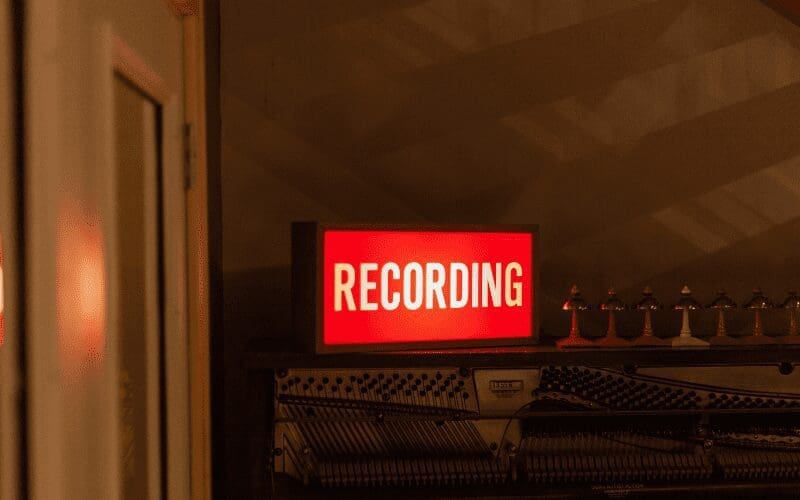
So, you are ready to rock out with a mic or instrument cable attached to your audio interface.
Okay. In this case, you will arm for recording by clicking on the red record button on the track you are using. First, you need to check that your recording source is set appropriately. To do this, right-click on the track’s record button and move your mouse down to the input: section. Hover over input: mono. In the sub-menu which pops up, make sure to select the input on your audio interface.
If you don’t know which it is, trial and error will work. Make sure you enable monitoring to identify it, however, or you won’t hear it through your headphones.
If you are using a condenser mic that requires phantom power, be sure to switch on phantom power on your audio interface. This will be a switch or button on the unit that says 48V or phantom. If you are using a ribbon mic, be sure not to do so! You will definitely want to read up on phantom power, too. Though, it sounds much cooler than it is.
Recording Soft Synth Virtual Instruments

For software-based VST instruments, you will still press the record button to prime the track for recording. However, this time, when right-clicking the record button, instead of selecting input: mono for mic or line instrument, hover over input: MIDI.
Then, in the pop-up sub-menu, you should find your USB-attached MIDI keyboard or other MIDI performance-capturing device. That is, assuming you have it connected to your computer. Then select all channels for the MPK Mini keyboard. However, this may vary depending on your device. Again, trial-and-error is your friend here, as your situation will have different nuances.
A Quick Note On MIDI Device Issues

If your MIDI device isn’t working in Reaper DAW, then do the following. Go into Preferences (Control + P), then under the Audio section at the left, click on MIDI Devices. If you don’t see your device in the box at the right, your computer isn’t physically detecting it. In that case, you might have a bad or loosely connected cable, device or port.
If it is showing up but isn’t working, check that mode (to the right of the device name) says Enabled+ Control. Otherwise, right-click the device and click Enable input, right-click again and click Enable input for control messages. Hopefully, this will resolve any issues.
Additional Often-Used Buttons & Settings
Besides recording itself, some highly useful features you will want to use include soloing and muting, adding FX and routing. Additionally, you will also want to know how to set up a software instrument to play with your MIDI controller.
Mute & Solo
Say you just recorded drums to a click track, and now you want to lay down a bass track that sits well with the drums. Using the mute (m) and solo (s) buttons on each track, you can easily solo the drums and bass, and mute or unmute supporting tracks as you wish.
FX & Routing
The next buttons to note are FX and Routing. FX is where you would put your actual software synths that you will be playing via MIDI keyboard as well as any effects.
Click on the grey (or green if already populated) FX button, and a window will pop up with a second window if the first is empty. This will show all of the plug-ins you have installed of which Reaper DAW knows the location. If you are just starting out, that might mean only Reaper’s plug-ins and that’s fine.
If you have 3rd party plug-ins, make sure that the path to their installation location is set in your Preferences under the Plug-Ins section, VST sub-heading in the VST Plug-ins path text box at the right. Make sure to separate entries with a semicolon (;)
Bussing is done via the Routing button using Sends and Receives. The Master Send checkbox is useful when you want to control the level of a group of tracks together. In this case, uncheck Master Send on each of these tracks and then send them to a separate track that has Master Send enabled and can also apply FX across all of the tracks at once. This will save precious CPU and RAM resources by using fewer instances of VST plug-ins.
Reaper DAW: What’s In The Box
So, you have your commercial license and are potentially just starting out and only have what’s in the box. What does Reaper have that is useful in terms of plug-ins?
Pretty much all the bases are covered. From EQ, compression and limiting to reverb, chorus, delay, flanger, etc. Give it a try with the stock plug-ins for a while, and avoid the Waves sales. At least until you get some experience and knowledge under your belt.
Or, if you are going to buy something, buy some software synths, vintage synths or sampled instruments and look online for any available discount license.
Or better yet, a keyboard controller if you don’t have one. Of course, if you purchase the product, you get the Reaper license key. Also, avoid reaper crack versions. First of all, it is immoral and secondly, you don’t get the Reaper driver’s support and updates.
You can get a lot done with the stock plug-ins that come with any DAW and Reaper is no exception.
What Reaper DAW Does Well

Your chosen genre has a lot of influence on what DAW you will likely (eventually) gravitate toward. If you are into electronic music, FL Studio, Studio One Prime, Sonar Platinum, Cakewalk by Bandlab, Ableton Live or Reason then this will be well-suited for your purposes.
If you’re into rock or other genres that make heavy use of recorded instruments, then Reaper, Logic Pro X, Pro Tools or even Cubase might be a better option. This is entirely up to interpretation, however, as whatever works, works.
It might be good to do a comparison between Reaper vs Ableton or Reaper vs Pro Tools. See what you prefer for yourself. Most have some form of a free trial version available so always worth a try and test each one out.
Final Tips For Reaper DAW
Besides this music software being easy to pick up, Reaper is highly customisable with themes and key maps. We haven’t even broached the topic of automation yet! This helps you program soft synth parameters like a pro, not to mention get more precisely tuned mixes.
The trim button opens up a world of creative automation. You would be surprised at how many things can be automated.
Another huge topic is editing. No matter how good you are as a player, things won’t match up perfectly time-wise and there will be sections that you will want to move, adjust or overdub for one reason or another. Editing can be as simple as drag-and-drop, or more fine-tuned with the nudge feature. There are many options regarding the process of recording.
For example, a default approach is to right-click the big record button in the transport area and select Record Mode: Time selection auto-punch. This, along with pre-roll, is accessible via right-clicking the metronome. It makes the recording as smooth as possible, no matter how well or poorly your fingers are working that day. This is because it allows easily looping a section for multiple takes. The blue button to the right of the record button in the transport area is the toggle for looping.
Final Reaper DAW Review

Hopefully, this article has helped you get a basic idea of how to use Reaper and given your avenues of exploration to pursue further. If you decide to give Reaper DAW free a try, you will benefit from the relatively easy learning curve. Plus, they have a 60-day free trial.
If you decide to buy Reaper DAW, it is quite affordable at $60. This is a lot for the money compared to other free DAW’s out there on the market. Remember that this non-commercial deal relies on the fact that your annual gross revenue from music production doesn’t exceed $20,000. Otherwise, the Reaper DAW music software full version upgrade is $225, and if you purchase it, the Reaper DAW price is $60. You can later upgrade Reaper at a discounted price should your income transition over the threshold.
The full version includes some free upgrades and there is a lot of help available online for learning. Just search: Reaper DAW or reaper tutorial reaper daw wiki and reaper tutorial midi inside out. Its usage of VST plug-ins means you have access to a host of well-known tools.
For musicians and producers an online metronome tool is essential when recording, try Music Gateway’s online metronome tool here.